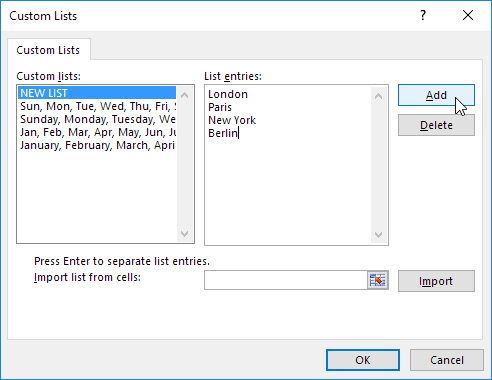Have you ever found yourself needing to create a custom list for a specific project or task? Well, you’re in luck! In this article, we’re going to discuss five ways that you can create a custom list to suit your needs. Whether you’re organizing your personal to-do list or categorizing items for a work project, these methods will help you stay organized and efficiently manage your tasks. So, let’s dive in and explore the different options available to you!
One way to create a custom list is by using a spreadsheet program like Microsoft Excel or Google Sheets. These powerful tools allow you to easily input and manipulate data, creating a list that can be sorted, filtered, and customized to fit your specific requirements. You can even add formulas and functions to automate calculations or create charts and graphs to visualize your data. If you’re comfortable with using spreadsheets or willing to learn, this method is a great option for creating a highly customizable and dynamic list. In the next sections, we’ll explore other methods that may require less technical knowledge, so stay tuned to find the perfect solution for you!
Table of Contents
5 Ways to Create a Custom List
Understanding Custom Lists
Custom lists are a valuable tool for organizing and managing information according to your specific needs. By creating a custom list, you can tailor it to your requirements and simplify tasks such as data entry, analysis, and collaboration. In this article, we will explore five different methods to create a custom list and discuss the factors to consider, as well as the benefits and challenges of each approach.
Method 1: Using Excel
Excel is a widely used spreadsheet program that offers a simple yet effective way to create custom lists. To begin, open Excel and navigate to a new worksheet. You can enter the data directly into the cells, ensuring each item is entered sequentially.
Once you have entered the data, you can define the custom list by following these steps:
- Click on the “File” tab and select “Options.”
- In the Excel Options window, click on “Advanced.”
- Scroll down to the “General” section and click on “Edit Custom Lists.”
- In the Custom Lists window, select the range of cells containing your custom list items.
- Click on “Import” and then “OK” to save your custom list.
Method 2: Utilizing Database Software
If you are dealing with a larger amount of data or require advanced functionalities, using database software might be a better option. Popular database software options include Microsoft Access, MySQL, and Oracle.
To create a custom list using database software, follow these steps:
- Choose a database software that suits your needs and install it.
- Open the software and create a new database.
- Define a table to store your custom list items and their attributes.
- Input the data into the table, ensuring each item is entered correctly.
- Use the database software’s query or reporting functions to analyze and manipulate the custom list data.
Method 3: Coding from Scratch
For those with programming skills or who require a highly customized solution, creating a custom list from scratch using a programming language can be a powerful option. Selecting a suitable programming language depends on your familiarity and the requirements of your project. Common choices include Python, Java, and C++.
To create a custom list from scratch, follow these steps:
- Select a programming language that suits your needs and set up the development environment.
- Define the structure of your custom list, including the data fields and any additional functionality you require.
- Implement the custom list functionality using the chosen programming language.
- Test and debug your custom list implementation.
- Integrate your custom list into your existing systems, if necessary.
Method 4: Using Online List Builders
In recent years, the proliferation of online list builders has made it easier than ever to create and customize custom lists without the need for technical expertise. These platforms provide user-friendly interfaces and intuitive drag-and-drop functionality.
To utilize an online list builder, follow these steps:
- Research various online list builders to find one that suits your needs.
- Choose and register with a suitable platform.
- Select the desired template or create a new list from scratch.
- Customize the list according to your requirements, adding fields, labels, and any other necessary elements.
- Save and export the custom list in a format that suits your needs, such as CSV or Excel.
Method 5: Employing Project Management Tools
Many project management tools, such as Trello, Asana, and Jira, offer custom list functionalities to help you organize tasks, track progress, and collaborate with team members. These tools provide a comprehensive suite of features designed to optimize project workflows.
To create a custom list using project management tools, follow these steps:
- Select a project management tool that aligns with your project requirements and register for an account.
- Create a new project within the tool.
- Customize the list within the project by adding columns, labels, and other relevant details.
- Input the required information into the list items and assign them to team members if necessary.
- Utilize the tool’s additional features, such as due date reminders or progress tracking, to enhance your custom list functionality.
Factors to Consider when Creating Custom Lists
While the methods mentioned above offer different approaches to creating custom lists, certain factors should be considered regardless of the method you choose.
Purpose of the List
Before creating a custom list, clearly define its purpose. Are you looking to organize data, track tasks, or manage projects? Understanding the list’s purpose will ensure that you create a structure and incorporate features that align with your goals.
Size and Scalability
Consider the scale of your custom list and how it may grow over time. Will it remain a relatively small list, or are you anticipating significant growth? Choosing a method that can handle the size and scalability requirements of your list is crucial to avoid future limitations or data management issues.
Collaboration and Sharing
If multiple individuals or teams will be working with the custom list, consider the collaboration and sharing capabilities of the chosen method. Ensure that the method you select allows for easy sharing, real-time updates, and access control to maintain privacy and data integrity.
Benefits of Creating Custom Lists
Creating custom lists offers several benefits that can boost organization, efficiency, and data analysis in your workflows.
Increased Organization and Efficiency
Custom lists provide a structured framework for storing and managing data, making it easier to locate, update, and analyze information. By customizing the list according to your needs, you eliminate unnecessary clutter, streamline workflows, and improve overall efficiency.
Tailored to Specific Needs
Custom lists allow you to design a solution that precisely fits your requirements. Whether your focus is on specific data fields, reporting metrics, or unique functionalities, customizing the list ensures that it addresses your specific needs and enhances your everyday tasks.
Improved Data Analysis
By creating a custom list, you can incorporate data analysis features that are specific to your needs. Whether it is generating reports, applying filters, or utilizing advanced analytics tools, custom lists empower you to extract valuable insights from your data and make informed decisions.
Challenges in Creating Custom Lists
While custom lists offer significant advantages, certain challenges should be considered when undertaking their creation.
Complexity and Technical Expertise Required
Some methods, such as coding from scratch or utilizing database software, require a higher level of technical expertise. The learning curve can be steep, and without the necessary skills, creating a custom list may be challenging or time-consuming.
Maintenance and Updates
Once a custom list is created, it requires regular maintenance and updates to ensure it remains relevant and functional. Depending on the method chosen, maintaining the list may involve periodic software updates, data backups, or addressing compatibility issues with other systems.
Integration with Existing Systems
If you plan to integrate the custom list with other systems or workflows, compatibility and seamless integration can be a potential challenge. Ensure that the chosen method allows for easy integration or that you have the necessary technical resources to create the required integrations.
Conclusion
Creating a custom list can greatly enhance your ability to organize, manage, and analyze data according to your specific needs. In this article, we explored five different methods to create a custom list – using Excel, utilizing database software, coding from scratch, using online list builders, and employing project management tools. We discussed the factors to consider, such as the purpose of the list, size and scalability, and collaboration and sharing capabilities. Additionally, we highlighted the benefits of creating custom lists, including increased organization and efficiency, tailored solutions, and improved data analysis. Lastly, we touched upon the challenges involved, such as complexity and technical expertise required, maintenance and updates, and integration with existing systems. By considering these factors and weighing the benefits and challenges, you can make an informed decision and explore the method that best suits your needs for creating a custom list.