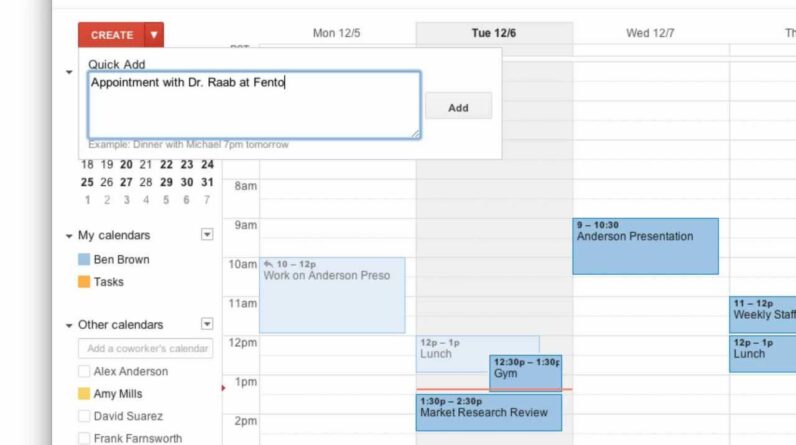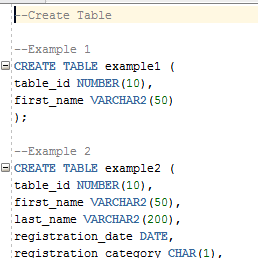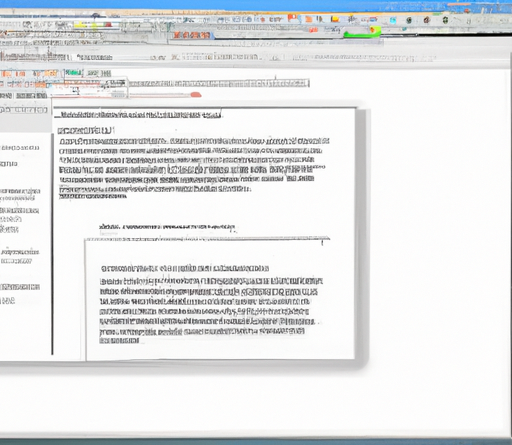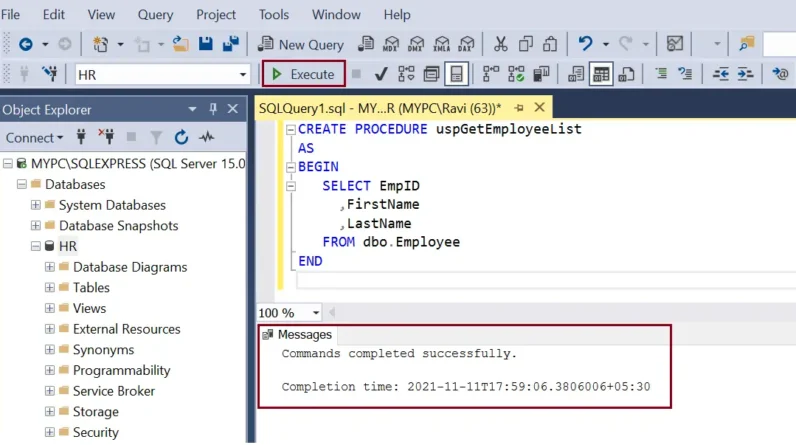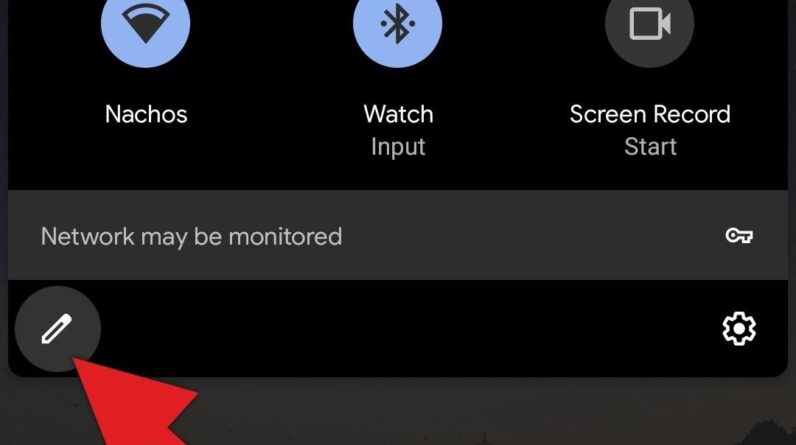
In this article, you will learn all about setting up nearby devices and how to make the process as smooth as possible. We will provide you with a step-by-step guide and useful tips to ensure that connecting your devices becomes a breeze. By the end of this article, you will have the knowledge and confidence to set up nearby devices without any hassle.
Firstly, it is important to ensure that both devices have the necessary hardware and software compatibility. Check if your devices support Bluetooth or Wi-Fi Direct, as these are common methods of connecting nearby devices. Next, enable the appropriate feature on both devices and make sure they are discoverable. Once the devices have successfully connected, you may need to go through a pairing process, which usually involves entering a code or confirming a passkey. Remember to follow the on-screen instructions carefully and double-check any passcodes to avoid any potential issues. With these simple steps, you’ll be able to set up nearby devices effortlessly and enjoy seamless connectivity.
Table of Contents
A Guide to Setting Up Nearby Devices
Understanding Nearby Devices
What are nearby devices?
Nearby devices refer to electronic devices that are in close proximity to each other and can communicate with each other wirelessly. These devices can include smartphones, tablets, laptops, smart TVs, and even smart home devices like speakers, cameras, and thermostats. Having nearby devices allows for seamless connectivity and data sharing, making it easier to transfer files, stream media, and control various devices within a network.
Benefits of setting up nearby devices
Setting up nearby devices offers numerous benefits. Firstly, it simplifies data sharing between devices, allowing you to quickly transfer files, photos, and videos between your smartphone, tablet, and computer. This eliminates the need for cumbersome cables or external storage devices. Additionally, nearby devices can enhance multi-device productivity, enabling you to work on one device and continue seamlessly on another without any disruptions. It also enables simultaneous streaming and casting of media content on multiple devices, allowing you to enjoy your favorite shows or movies on a bigger screen. Overall, setting up nearby devices creates a more interconnected and efficient ecosystem for all your devices.
Required Hardware
Device compatibility
Before setting up nearby devices, it is essential to ensure that they are compatible with each other. Most modern devices have built-in wireless capabilities, such as Bluetooth and Wi-Fi, making them suitable for connecting nearby devices. However, it is advisable to check the technical specifications of your devices to ensure compatibility.
Bluetooth or Wi-Fi?
The choice between Bluetooth and Wi-Fi for connecting nearby devices depends on your specific requirements. Bluetooth is a wireless technology designed for short-range communication (typically up to 30 feet) and is ideal for connecting devices like smartphones, headphones, and speakers. On the other hand, Wi-Fi offers a wider range of connection and higher data transfer speeds, making it more suitable for connecting devices like laptops, smart TVs, and smart home devices.
Additional equipment needed
In most cases, setting up nearby devices does not require any additional equipment. However, if you are extending the range of your Wi-Fi network to connect devices in different rooms or floors, you may need to invest in Wi-Fi range extenders or repeaters. These devices amplify the wireless signal and ensure a strong connection throughout your home or workspace.

Setting Up Nearby Devices Using Bluetooth
Enabling Bluetooth on devices
To set up nearby devices using Bluetooth, you first need to ensure that Bluetooth is enabled on each device. On most devices, you can do this by accessing the Settings or Control Center and toggling the Bluetooth option to “On.” Once Bluetooth is enabled, the device becomes discoverable to other nearby devices, allowing them to establish a connection.
Pairing nearby devices
To establish a connection between nearby Bluetooth devices, a process called pairing is required. Depending on the device, the pairing process may vary slightly, but the general steps remain the same. Typically, you navigate to the Bluetooth settings on your device, select the device you want to connect to, and follow the prompts to complete the pairing process. Once paired, the devices can communicate with each other and share data wirelessly.
Troubleshooting Bluetooth connection
If you encounter issues with your Bluetooth connection, there are a few troubleshooting steps you can try. Firstly, ensure that both devices have Bluetooth enabled and are in close proximity to each other. Sometimes, moving the devices closer can help establish a more stable connection. Additionally, restarting the devices or turning Bluetooth off and on again can resolve minor connectivity issues. If the problem persists, you can also try unpairing and re-pairing the devices or updating their firmware to ensure compatibility.
Setting Up Nearby Devices Using Wi-Fi
Creating a Wi-Fi network
To set up nearby devices using Wi-Fi, you need to create a Wi-Fi network that the devices can connect to. This process usually involves connecting a Wi-Fi router to your internet modem and configuring the network settings. Most routers come with a user-friendly setup wizard that guides you through the process. During the setup, you will be prompted to choose a network name (SSID) and a password to secure your network.
Connecting devices to the network
Once your Wi-Fi network is set up, you can connect nearby devices to it by accessing the Wi-Fi settings on each device. Select your network name from the available options, enter the password you set during the network setup, and the device will establish a connection to the Wi-Fi network. This allows the devices to communicate and share data wirelessly within the network.
Configuring network settings
To optimize the performance and security of your nearby device setup, you can configure certain network settings. For example, you can choose to enable or disable guest network access for visitors, prioritize certain devices or applications for faster connection speeds, and set up parental controls to restrict access to certain websites or content. These settings vary depending on the router model and can be accessed through the router’s web interface or dedicated mobile app.

Securing Nearby Devices
Importance of device security
Securing your nearby devices is crucial to protect your personal information and prevent unauthorized access. As these devices are interconnected, a breach in one device’s security could potentially compromise the entire network. Therefore, it is essential to implement security measures to safeguard your data and devices.
Password protection
One of the simplest yet effective security measures is to set strong and unique passwords for each device and Wi-Fi network. Avoid using common passwords or easily guessable combinations. Instead, use a combination of uppercase and lowercase letters, numbers, and special characters. Regularly updating passwords and avoiding sharing them with unknown individuals further enhances your device security.
Firewall and antivirus software
Installing a firewall and reputable antivirus software on your devices adds an extra layer of protection against potential threats. Firewalls monitor incoming and outgoing network traffic, while antivirus software scans files and applications for malware. Ensure that these security software programs are kept up to date to stay protected against the latest threats.
Transferring Data between Nearby Devices
File sharing methods
There are several methods available to transfer data between nearby devices. One of the simplest ways is to use the built-in file sharing feature of your device’s operating system. For example, on smartphones and tablets, you can use features like AirDrop (iOS) or Nearby Share (Android) to send files wirelessly to other devices in close proximity. Additionally, cloud storage services like Dropbox, Google Drive, or OneDrive allow you to upload files on one device and access them from another device.
Transferring data wirelessly
When transferring data wirelessly between devices, it is important to ensure the security and privacy of the information being exchanged. Using encrypted Wi-Fi networks and secure file transfer protocols (such as SFTP or FTPS) can help protect your data from interception or unauthorized access. Additionally, it is advisable to only transfer sensitive or confidential data over trusted networks and to avoid using public Wi-Fi networks for such transfers.
Ensuring data privacy
To further protect your data privacy when setting up nearby devices, it is recommended to review the privacy settings of each device and associated applications. Control what information is being shared or accessed by adjusting the permissions and settings for location services, contact access, and app-specific permissions. Regularly reviewing and updating these settings helps ensure that your data is handled according to your preferences.
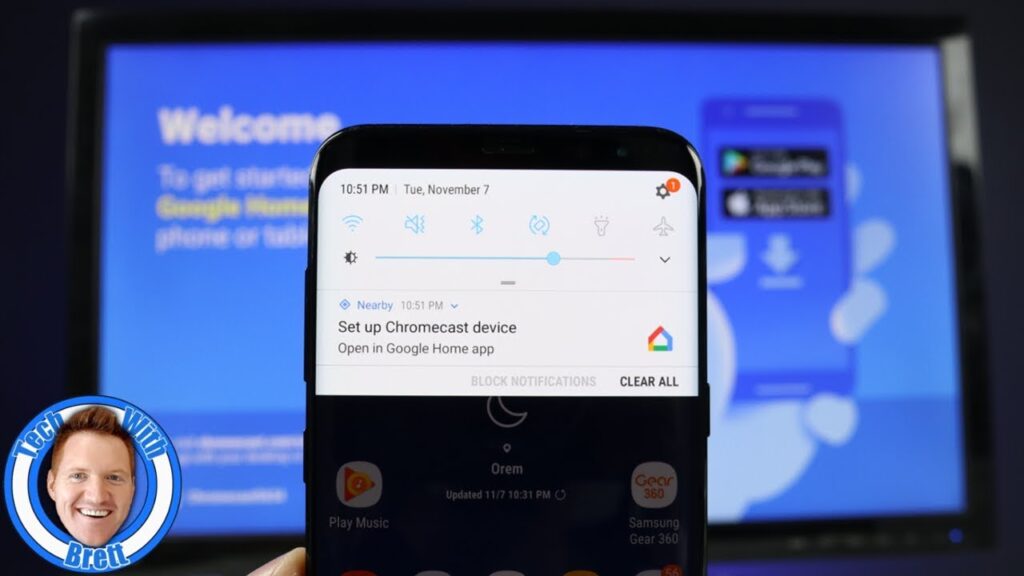
Troubleshooting Nearby Device Setup
Common setup issues
During the process of setting up nearby devices, you may encounter some common issues. These can include devices not being able to discover each other, connection drops, or inconsistent performance. These issues can often be resolved by checking the following:
- Ensure that devices are within the recommended range for wireless communication.
- Restart both devices and try establishing the connection again.
- Check for any software updates for your devices that may include bug fixes or performance improvements.
- Verify that you are using the correct wireless protocol (Bluetooth or Wi-Fi) for the intended purpose.
Restarting devices
When troubleshooting nearby device setup issues, restarting the devices involved can often resolve minor connectivity problems. Restarting refreshes the device’s settings and re-establishes the connection with the network or other nearby devices. It is a simple yet effective troubleshooting step that can save you time and frustration when encountering connection issues.
Resetting network settings
If you are still experiencing issues with your nearby device setup, resetting the network settings on your devices can help. This restores the network settings to their default state and can fix conflicts or misconfigurations that may be causing connectivity problems. However, it is important to note that resetting network settings will remove any saved Wi-Fi networks and related configurations on your devices, so be prepared to re-enter passwords and reconnect to networks after performing a reset.
Optimizing Nearby Device Performance
Updating device firmware
Regularly updating the firmware or software of your nearby devices is essential to maintain optimal performance. These updates often include bug fixes, security patches, and performance enhancements that can improve the stability and functionality of your devices. Manufacturers typically release software updates periodically, so it is recommended to check for and install these updates regularly to ensure the best performance.
Clearing device cache
Over time, devices accumulate temporary files and cached data, which can impact their performance. Clearing the cache regularly can help improve device speed and responsiveness. Each device and operating system may have a different process for clearing the cache, but the general principle is to access the device’s settings, find the storage or memory section, and select the option to clear cache or temporary files.
Managing storage space
Running out of storage space can significantly impact the performance of nearby devices. When devices have limited storage space, they may become slow, freeze, or experience other performance issues. To optimize nearby device performance, it is important to regularly review and manage your device’s storage. Delete unnecessary files, uninstall unused applications, and consider transferring media files to external storage devices or cloud storage services to free up space.
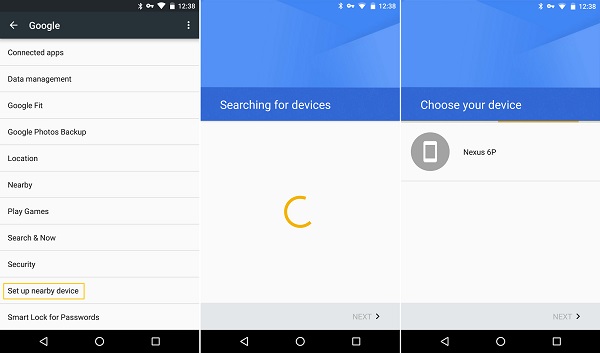
Expanding Nearby Device Capabilities
Connecting to external devices
In addition to connecting nearby devices, you can also expand their capabilities by connecting them to external devices. For example, you can connect your smartphone to external speakers or headphones for enhanced audio quality, or connect your laptop to a larger monitor for improved productivity. Most devices have ports or wireless capabilities that allow them to connect to a wide range of peripherals and accessories, making it easy to customize your device setup according to your specific needs.
Using apps for enhanced functionality
To further enhance the functionality of your nearby devices, you can explore various apps and services available for download. These apps can add new features, streamline workflows, and provide additional convenience. For example, there are apps that allow you to remotely control your smart home devices, sync notifications across devices, or even collaborate with others in real-time. The app stores of your devices’ respective operating systems offer a vast selection of apps to choose from, allowing you to tailor your device setup to suit your needs.
Syncing data across devices
Setting up nearby devices also allows you to sync data across multiple devices seamlessly. For example, you can enable cloud syncing services like iCloud, Google Drive, or Microsoft OneDrive to automatically sync files, contacts, and calendars across your devices. This ensures that your data is accessible and up to date on all your devices, eliminating the need for manual data transfers or constant backup management.
Conclusion
Setting up nearby devices offers numerous benefits in terms of connectivity, productivity, and entertainment. Whether you choose to connect devices using Bluetooth or Wi-Fi, the process involves enabling wireless capabilities, pairing devices, and ensuring smooth data transfer. However, it is important to prioritize device security by setting up strong passwords, utilizing firewall and antivirus software, and regularly updating firmware. Troubleshooting common setup issues, optimizing device performance, and expanding capabilities through external connections and apps further enhance your nearby device setup. By following these guidelines, you can enjoy the convenience and efficiency of nearby device connectivity while keeping your data and devices secure.