
In this article, you will learn how to create interactive lessons with Nearpod. We will provide you with step-by-step tutorials on using this platform to make your lessons more engaging and interactive for your students. Whether you are a teacher looking for new ways to teach or an educator wanting to enhance your classroom experience, Nearpod can be a great tool for you. Stay tuned to discover the various features and techniques that will help you create dynamic and interactive lessons using Nearpod.
Table of Contents
Overview of Nearpod
Nearpod is a versatile and user-friendly platform that allows you to create interactive lessons for your students. Whether you’re a classroom teacher, virtual educator, or homeschooling parent, Nearpod offers a range of features to engage and assess students while providing opportunities for differentiation and personalized instruction.
What is Nearpod?
Nearpod is an online platform that aims to enhance student learning by transforming traditional lectures into interactive learning experiences. With Nearpod, you can create presentations, virtual field trips, quizzes, polls, and other engaging activities to captivate students’ attention and actively involve them in the learning process.
Why use Nearpod for creating interactive lessons?
With the increasing reliance on technology in education, incorporating interactive lessons into your teaching practice is essential. Nearpod offers a variety of benefits that make it a valuable tool for educators:
-
Engagement: Nearpod’s interactive features, such as polls, quizzes, and virtual reality experiences, make learning more exciting and captivating for students. By actively participating in lessons, students are more likely to retain information and develop a deeper understanding of the content.
-
Assessment: Nearpod enables you to assess students’ understanding in real-time. You can create quizzes and polls throughout the lesson, providing immediate feedback and identifying areas where students may need additional support.
-
Differentiation: Nearpod allows you to individualize lessons to meet the diverse needs of your students. You can adapt content, pace, and activities to ensure that every student can engage with the material at their own level.
-
Collaboration: Nearpod’s collaboration features encourage student interaction and teamwork. Students can work together on activities, share ideas, and learn from their peers, fostering a sense of community in the classroom.
-
Professional Development: Nearpod offers a wealth of professional development resources, including tutorials, webinars, and workshops. These resources empower educators to maximize the potential of the platform and enhance their teaching skills.
Benefits of using Nearpod
Nearpod provides numerous benefits for both educators and students. As an educator, Nearpod allows you to:
- Create engaging and interactive lessons that capture students’ attention
- Assess student understanding in real-time and provide immediate feedback
- Differentiate instruction to meet the needs of diverse learners
- Foster collaboration and communication among students
- Access professional development resources to enhance your teaching practice
For students, Nearpod offers:
- Interactive activities that make learning fun and memorable
- Opportunities to actively engage with the content and participate in class discussions
- Real-time feedback to track their progress and identify areas for improvement
- Personalized learning experiences that cater to their individual needs and preferences
Getting Started with Nearpod
Before you dive into creating interactive lessons with Nearpod, it’s important to familiarize yourself with the platform and its features. Here’s a step-by-step guide on getting started with Nearpod.
Creating a Nearpod account
To begin using Nearpod, you need to create a free account. Visit the Nearpod website and click on the “Sign Up” button. Fill in your information, including your name, email address, and password. Once you’ve created your account, you can log in and start exploring the platform.
Exploring the Nearpod dashboard
After logging in, you’ll be taken to the Nearpod dashboard. This is where you’ll find all of your created lessons, as well as access additional features and resources. Spend some time familiarizing yourself with the dashboard layout and navigation options. Here, you can create new lessons, browse existing lessons, and manage your account settings.
Understanding the different lesson options
Nearpod offers various lesson formats to suit different teaching styles and content delivery methods. Here are the main lesson options available:
-
Live Lesson: This is the most interactive lesson format where you guide students through the content in real-time. Live lessons can include presentations, quizzes, polls, open-ended questions, and collaborative activities.
-
Student-Paced Lesson: In a student-paced lesson, students can progress through the content at their own pace. This format is ideal for asynchronous learning or when students require more time to complete the activities.
-
Front of Class Lesson: This lesson format allows you to deliver a presentation to the entire class at once. Students can follow along on their own devices and interact with the content as directed by you.
-
Video Lesson: This format allows you to incorporate video content into your lesson. You can add pre-recorded videos or choose from Nearpod’s library of educational videos to enhance your instruction.
Building Interactive Lessons
Once you’re familiar with the basics of Nearpod, it’s time to start creating your own interactive lessons. Here’s a step-by-step guide on how to build engaging lessons using Nearpod.
Choosing a lesson format
Before you begin creating your lesson, decide on the most suitable format based on your teaching goals and student needs. Consider whether a live lesson, student-paced lesson, front of class lesson, or video lesson would be most effective for delivering your content.
Adding content to your lesson
Nearpod offers a wide range of content options to make your lessons interactive and engaging. Here are some key content options you can incorporate:
-
Slides: Slides are the foundation of your lesson. You can create or upload slides containing text, images, and multimedia elements.
-
Interactive Activities: Nearpod allows you to add various interactive activities, such as quizzes, polls, open-ended questions, and collaborative boards. These activities promote active learning and enable you to assess students’ understanding.
-
Virtual Reality: Nearpod’s virtual reality experiences can transport students to different locations and provide immersive learning opportunities. You can explore virtual field trips, historical sites, and other educational experiences to enhance your lessons.
Incorporating multimedia elements
To make your lessons more engaging, incorporate multimedia elements such as images, audio, and video. Nearpod supports the integration of multimedia from various sources, including YouTube, Google Drive, and the Nearpod library. By using multimedia, you can provide visual and auditory stimuli that cater to different learning styles and interests.
Engaging Students with Nearpod
One of the key benefits of using Nearpod is the ability to engage and involve students in the learning process. Here are some strategies for creating interactive and engaging activities using Nearpod.
Creating interactive activities
Nearpod offers a variety of interactive activities that can be embedded into your lessons. These activities include quizzes, polls, open-ended questions, and collaborative boards. When creating interactive activities, consider the following:
-
Relevance: Ensure that the activities are directly related to the content being taught and align with the learning objectives. This helps students see the value and purpose of their participation.
-
Variety: Use a mix of different interactive activities to cater to different learning preferences and keep students engaged. For example, alternate between quizzes, polls, and open-ended questions to provide a well-rounded learning experience.
-
Challenge level: Adjust the difficulty level of the activities to suit your students’ abilities. Provide opportunities for students to apply their knowledge and think critically.
Using Nearpod’s collaboration features
Nearpod offers collaboration features that enable students to interact with each other and build a sense of community in the classroom. Consider incorporating the following collaboration features into your lessons:
-
Collaborative boards: Nearpod’s collaborative boards allow students to work together in real-time, sharing ideas, brainstorming, and collaboratively solving problems. Use collaborative boards for group discussions, peer feedback, or creative projects.
-
Open-ended questions: Encourage students to engage in discussions and share their thoughts through open-ended questions. This promotes critical thinking and enhances communication skills.
Utilizing virtual reality experiences
One of Nearpod’s unique features is the ability to incorporate virtual reality experiences into your lessons. Virtual reality (VR) can transport students to different places, historical events, or natural habitats. This immersive experience brings the learning content to life and helps students make meaningful connections.
Consider incorporating VR experiences when teaching about historical events, science concepts, or geography. Students can explore virtual field trips or simulations, enhancing their understanding and engagement with the lesson material.
Assessments and Feedback
Nearpod provides powerful assessment and feedback tools that support both formative and summative assessment. Here are some strategies for effectively assessing student progress and providing feedback using Nearpod.
Creating quizzes and polls
Nearpod allows you to create quizzes and polls to assess students’ understanding and gauge their progress. When creating quizzes and polls, keep these best practices in mind:
-
Focus on key concepts: Design questions that address the most important concepts or skills covered in the lesson.
-
Mix question types: Use a mixture of multiple-choice, true/false, and open-ended questions to assess different levels of understanding.
-
Provide immediate feedback: Nearpod provides immediate feedback to students after they submit their answers. Utilize this feature to provide specific feedback and reinforce correct answers or address misconceptions.
Monitoring student progress
While students are actively participating in a Nearpod lesson, you can monitor their progress in real-time. Nearpod’s live reporting feature allows you to see how individual students are performing and quickly identify students who may need additional support or intervention. Pay attention to trends and patterns in student responses to inform your instruction and adjust your teaching approach as needed.
Providing feedback to students
Nearpod allows you to provide feedback to individual students or the entire class. Take advantage of this feature to offer personalized feedback and guidance. Recognize correct answers, provide explanations for incorrect responses, and encourage students to reflect on their learning. Feedback plays a crucial role in helping students understand their strengths and areas for improvement.
Differentiation and Personalization
One of the key advantages of using Nearpod is its ability to support differentiation and personalize instruction. Here are some strategies for leveraging Nearpod’s features to meet the diverse needs of your students.
Individualizing lessons for diverse student needs
Nearpod allows you to adapt lessons to meet the individual needs of your students. Consider the following strategies for individualizing your lessons:
-
Adapt content: Modify lesson content to ensure it is accessible and appropriate for each student’s level of understanding. This could involve simplifying or extending certain parts of the lesson, providing additional resources, or adjusting the language used.
-
Offer choices: Provide students with options for completing activities or demonstrating understanding. This empowers students to take ownership of their learning and allows them to work in a way that best suits their strengths and preferences.
Implementing student-paced mode
Nearpod’s student-paced mode allows students to progress through lessons at their own pace. This flexibility is particularly useful for asynchronous learning environments or when students require additional time to complete activities. Student-paced mode is ideal for differentiated instruction as it allows students to move ahead or review content as needed.
Using Nearpod for individualized instruction
Nearpod’s assessment and data tracking features can be used to gather valuable insights into individual student performance. Use this information to identify areas of strength and areas for improvement for each student. Based on the data, you can design individualized instructional strategies, provide targeted support, and tailor future lessons to meet each student’s specific needs.
Integration and Compatibility
Nearpod is designed to integrate seamlessly with other educational apps and platforms, enhancing your instructional possibilities. Here are some ways you can integrate Nearpod into your teaching practice.
Integrating Nearpod with other educational apps
Nearpod offers integration with various educational apps, such as Google Classroom, Microsoft Teams, and Schoology. This allows you to streamline your workflow and easily share content with your students. Integration with these platforms also enables you to synchronize student data, assignments, and grades.
Compatibility with different devices and platforms
Nearpod works on various devices, including computers, tablets, and smartphones, making it accessible to a wide range of users. It supports multiple operating systems and browsers, ensuring compatibility regardless of the devices and platforms used in your classroom.
Collaborating with other teachers
Nearpod allows you to collaborate with other educators, sharing lessons and content ideas. This collaboration can take place within your school or district, or even across different educational institutions. By collaborating with other teachers, you can gather new ideas, gain insights, and expand your teaching network.
Professional Development and Support
Nearpod provides comprehensive professional development resources and support to assist educators in maximizing the platform’s potential. Here’s how you can access professional development and receive support from the Nearpod community.
Accessing Nearpod’s professional development resources
Nearpod offers a range of professional development resources to help you learn about the platform’s features and best practices for effective implementation. These resources include tutorials, videos, webinars, and downloadable guides that cover various aspects of using Nearpod in your teaching practice. Explore these resources to enhance your instructional strategies and become a Nearpod expert.
Getting support from the Nearpod community
Join the vibrant Nearpod community to connect with other educators who are using Nearpod. The community provides a platform for sharing ideas, asking questions, and seeking advice from experienced Nearpod users. Engaging with the community can help you stay updated with the latest features, discover innovative teaching strategies, and gain inspiration from fellow educators.
Attending Nearpod workshops and webinars
Nearpod regularly hosts workshops and webinars that allow you to further deepen your knowledge and skills. These events provide opportunities to interact with Nearpod experts, ask questions, and explore specific topics in more detail. Attend workshops and webinars to expand your professional network, gain practical insights, and stay up-to-date with the latest educational trends.
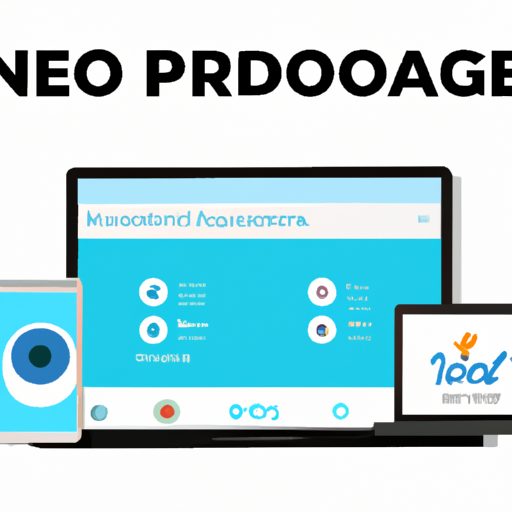
Best Practices for Nearpod Lessons
To create effective Nearpod lessons, consider implementing the following best practices.
Designing engaging and interactive lessons
-
Clear objectives: Clearly articulate the learning objectives of your lesson to provide focus and direction for both you and your students.
-
Varied activities: Incorporate a variety of interactive activities to cater to different learning preferences and maintain student engagement throughout the lesson.
-
Visual design: Create visually appealing slides and use multimedia elements to enhance the aesthetic appeal of your lesson.
Using data to inform instruction
-
Formative assessment: Use formative assessments embedded in your Nearpod lesson to gather real-time data on student understanding. Analyze this data to identify specific areas where students may need additional support or intervention.
-
Individual progress tracking: Leverage Nearpod’s live reporting feature to monitor individual student progress. This data can inform your instructional decisions and help you differentiate instruction based on each student’s needs.
Implementing effective classroom management strategies
-
Clear instructions: Provide clear and concise instructions to ensure that students understand the expectations for each activity.
-
Timely feedback: Provide timely and constructive feedback to students, both individually and as a class, to support their learning and encourage growth.
-
Active monitoring: Continuously monitor student engagement during live lessons and provide additional support or redirection as needed.
Conclusion
Nearpod is a powerful platform that offers a plethora of features to create interactive and engaging lessons. By incorporating Nearpod into your teaching practice, you can enhance student engagement, assess understanding in real-time, differentiate instruction, and provide personalized learning experiences. With Nearpod’s professional development resources and support, you can continuously improve and explore new ways to integrate Nearpod into your classroom. So, dive in, explore the possibilities, and get ready to revolutionize your lessons with Nearpod.











