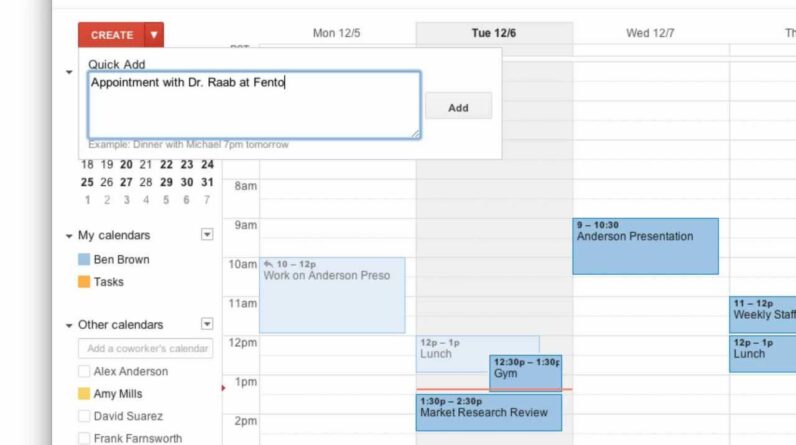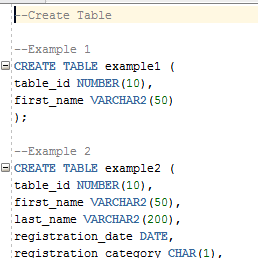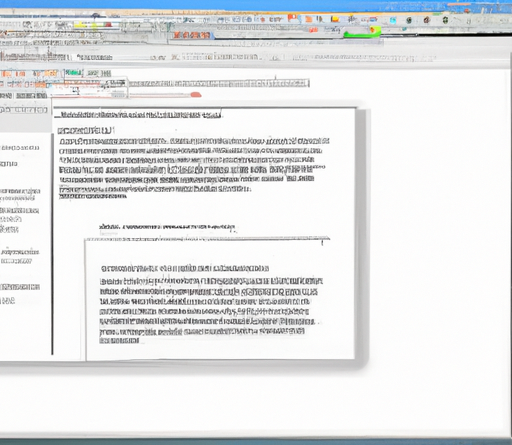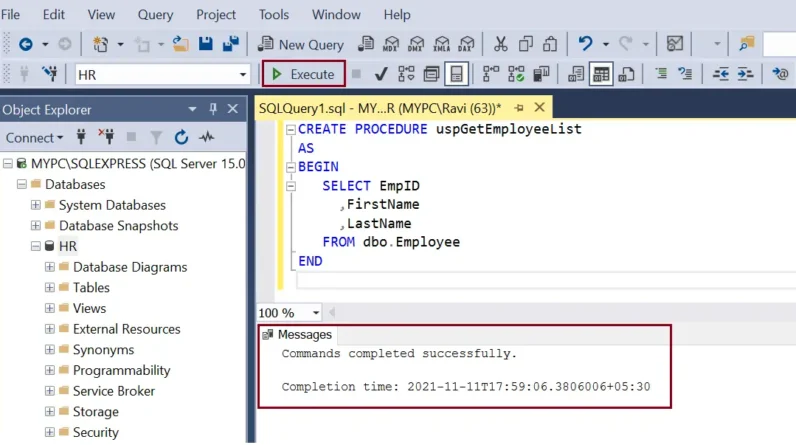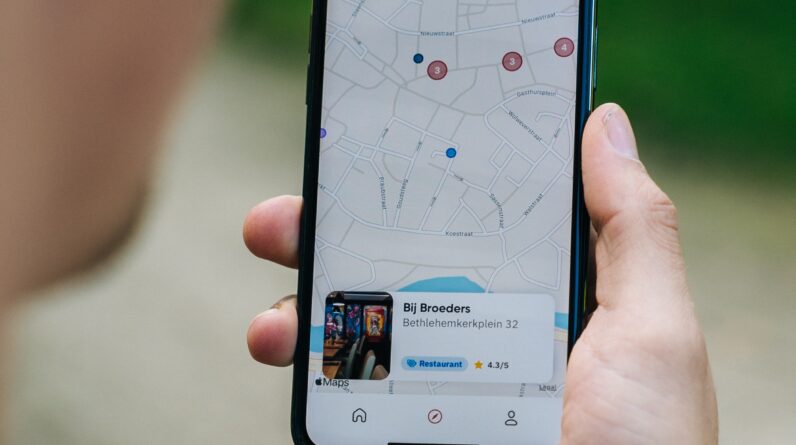
Hi there! In this article, we’ll be talking about how to restart your iPhone. We’ll provide you with a step-by-step guide on how to do it. By the end of this article, you’ll learn the proper way to restart your iPhone and how it can potentially solve some minor issues you may come across. So, grab your iPhone and let’s get started!
Table of Contents
Why Restarting Your iPhone is Important
Restarting your iPhone periodically is an essential task that many users tend to overlook. Whether you’re experiencing slow performance, software glitches, or unresponsive apps, a simple restart can often be the solution. In this guide, we’ll discuss why restarting your iPhone is important and provide you with different methods to do so. By understanding the benefits and knowing the different techniques, you’ll be equipped to troubleshoot and keep your device running seamlessly.
Improves Performance
One of the primary reasons why restarting your iPhone is important is to improve its performance. Over time, as you use your device, various applications and processes run in the background, which can consume memory and slow down its speed. Restarting your iPhone allows it to flush out unnecessary processes, clear up memory, and start fresh. This can significantly enhance the overall speed and responsiveness of your device.
Resolves Software Glitches
Another significant advantage of restarting your iPhone is to resolve software glitches. Just like any other electronic device, your iPhone’s software may encounter bugs or errors, causing apps to crash or functions to fail. By restarting your device, you essentially force it to reload all software components, which can eliminate these glitches and restore normal functionality. It’s a quick and effective way to fix minor software issues without having to resort to more drastic measures.
Clears Cached Data
Cached data refers to temporary files and information that your iPhone stores to speed up certain processes and improve user experience. However, over time, these cached files can accumulate and take up valuable storage space. Restarting your iPhone clears out this cached data, providing you with more available storage and potentially improving the overall performance of your device. It’s like giving your iPhone a fresh start, which can lead to smoother operation and reduced lag.
Different Ways to Restart Your iPhone
Now that you understand the importance of restarting your iPhone, let’s explore the different methods you can use to accomplish this task. Depending on your device model and personal preference, you can choose between a soft restart, a hard restart, or restarting via the settings.
Soft Restart
The soft restart method is the most common and straightforward way to restart your iPhone. It involves powering off your device and then turning it back on using the power button. To perform a soft restart:
- Press and hold the power button, which is typically located on the side or top of your device.
- After a few seconds, you’ll see a “slide to power off” option on the screen.
- Swipe the power-off slider to the right to shut down your iPhone.
- Wait for a few seconds to ensure a complete shutdown.
- Press and hold the power button again until the Apple logo appears, indicating that your iPhone is restarting.
Hard Restart
If your iPhone is unresponsive or freezing, a hard restart may be necessary. This method is more forceful and bypasses certain system processes that may be causing the issue. To perform a hard restart:
- Press and hold the power button and either the volume up or volume down button simultaneously.
- Continue holding the buttons until the “slide to power off” slider appears.
- Release the buttons when you see the slider.
- Swipe the power-off slider to shut down your iPhone.
- Wait for a few seconds, then press and hold the power button until the Apple logo appears, indicating that your iPhone is restarting.
Restart via Settings
If you prefer a more controlled and guided approach, you can restart your iPhone through the settings menu. This method is particularly useful when you’re unable to access physical buttons on your device. To restart your iPhone via settings:
- Open the Settings app on your iPhone.
- Scroll down and tap on “General.”
- At the bottom of the General settings, you’ll find the “Shut Down” option. Tap on it.
- You’ll see the familiar “slide to power off” slider. Swipe it to the right to power off your device.
- Wait for a few seconds, then press and hold the power button to turn on your iPhone again.
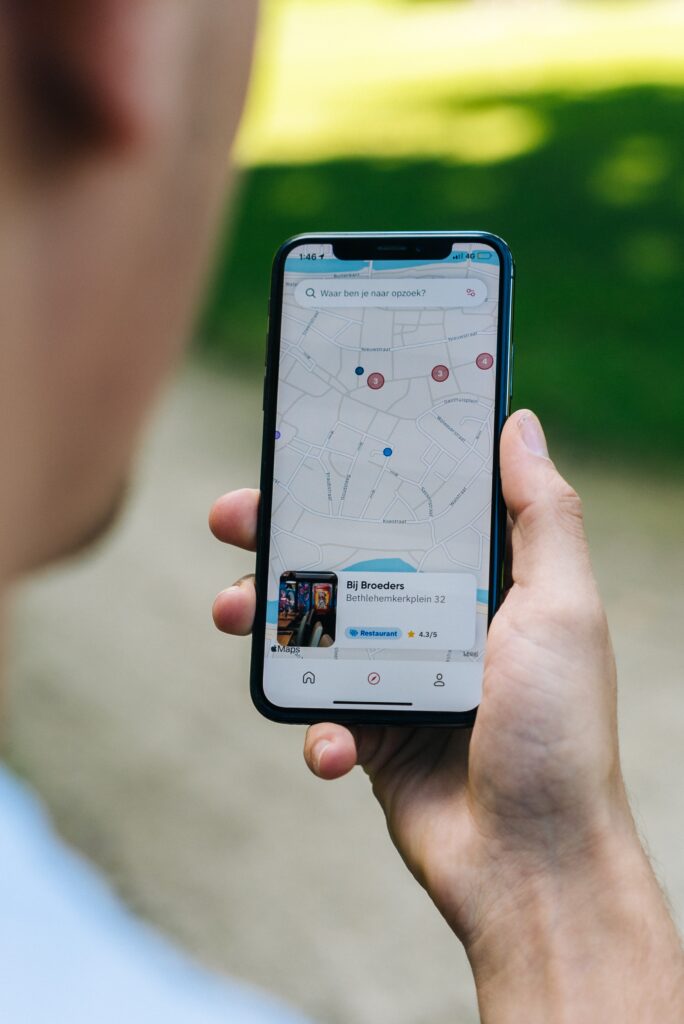
Performing a Soft Restart
Performing a soft restart is the simplest and most commonly used method to restart your iPhone. Let’s walk through the step-by-step process:
- Press and hold the power button, which is usually located on the right side of your device for newer models and on the top for older models.
- After a few seconds, you’ll see a “slide to power off” option on the screen.
- Swipe the power-off slider to the right to shut down your iPhone.
- Wait for a few seconds to ensure a complete shutdown.
- Press and hold the power button again until the Apple logo appears, indicating that your iPhone is restarting.
Performing a soft restart is relatively quick and safe. It allows your iPhone to close all running processes, clear out temporary files, and start fresh, improving its overall performance.
Performing a Hard Restart
If your iPhone is frozen, unresponsive, or experiencing severe software issues, a hard restart may be necessary. This method involves a combination of button presses to forcefully reset your device. Here’s how to perform a hard restart on your iPhone:
- Press and hold the power button, which is usually located on the right side of your device for newer models and on the top for older models.
- At the same time, press and hold the volume down button, which is typically located on the left side.
- Continue holding both buttons until you see the Apple logo appear on your screen.
- Release the buttons and allow your iPhone to restart.
Performing a hard restart can sometimes fix more stubborn software issues that a soft restart can’t resolve. It’s a more forceful way to restart your device and may be the solution you need when your iPhone is unresponsive.
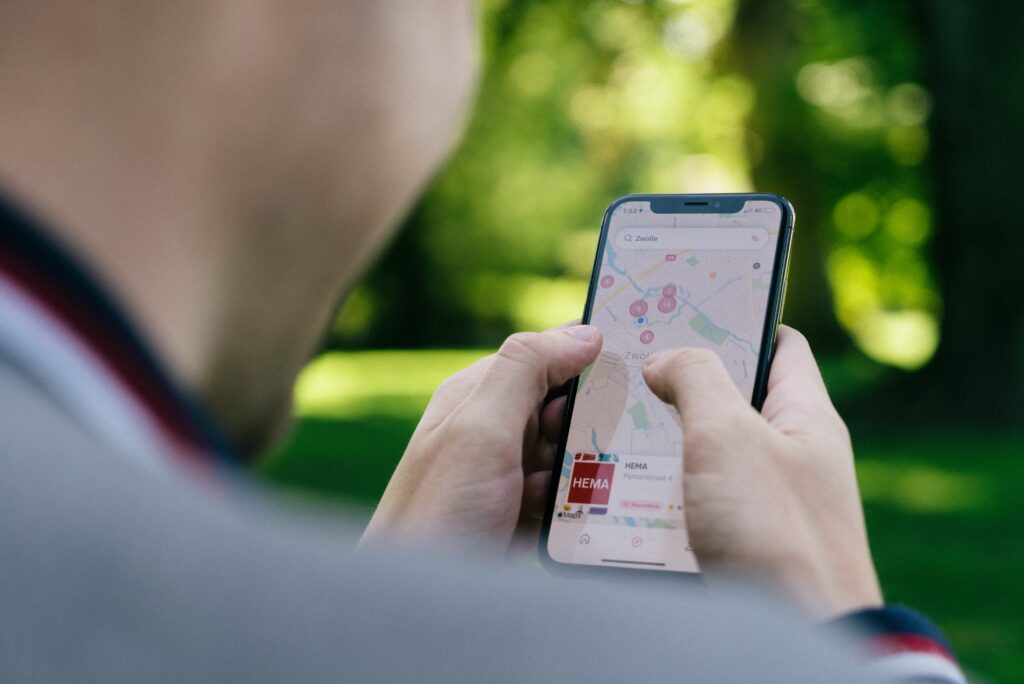
Restarting Your iPhone via Settings
If you prefer to restart your iPhone without using physical buttons, you can do so through the settings menu. This method is especially helpful when you’re experiencing issues with your device’s buttons or when you want a more controlled restart. Here’s how to restart your iPhone via settings:
- Open the Settings app on your iPhone.
- Scroll down and tap on “General.”
- At the bottom of the General settings, you’ll find the “Shut Down” option. Tap on it.
- You’ll see the familiar “slide to power off” slider. Swipe it to the right to shut down your device.
- Wait for a few seconds to ensure a complete shutdown.
- Press and hold the power button to turn on your iPhone again.
Restarting your iPhone through the settings menu is a convenient option when you want more control over the restart process or are unable to use the physical buttons on your device.
When to Restart Your iPhone
Knowing when to restart your iPhone can help you prevent and resolve various issues. Here are some situations where restarting your device can be beneficial:
After Installing App Updates
When you install updates for your apps, your iPhone may require a restart to fully implement the changes. Restarting your device after updating your apps can help ensure that the updates are properly integrated and that any potential conflicts are resolved.
When Experiencing Slow Performance
If you notice that your iPhone is running slower than usual, it may be a good time to restart your device. As mentioned earlier, restarting your iPhone clears out temporary files and frees up memory, which can help improve its performance.
When Apps Become Unresponsive
Occasionally, certain apps may become unresponsive or freeze, preventing you from using them effectively. Restarting your iPhone can help resolve such issues by closing all running processes and allowing the system to refresh.
When Facing Connectivity Issues
If you’re experiencing problems with your iPhone’s connectivity, such as Wi-Fi or Bluetooth not working correctly, restarting your device can often address the issue. Restarting can clear any temporary network-related glitches and allow your iPhone to establish a fresh connection.
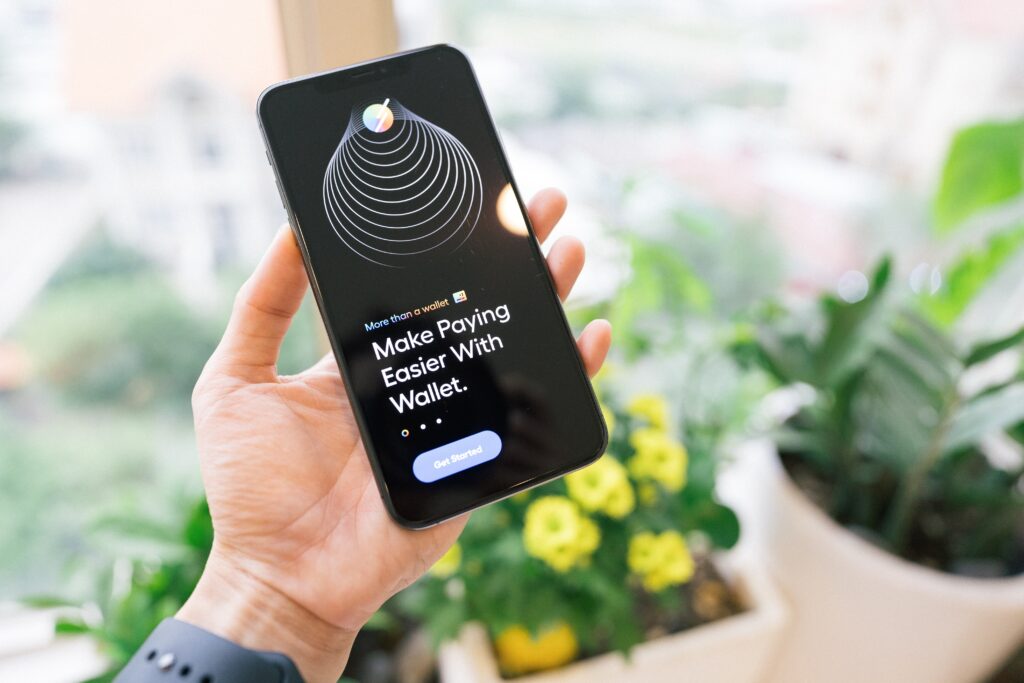
Precautions Before Restarting Your iPhone
Before you restart your iPhone, it’s essential to take a few precautions to ensure a smooth process. Here are some steps you should consider:
Save and Backup Important Data
Before restarting your iPhone, it’s always a good idea to save and backup any important data, such as photos, contacts, or documents. This step ensures that you won’t lose any critical information during the restart process.
Close All Applications
To ensure the smoothest restart possible, make sure to close all open applications on your iPhone. This step prevents any running processes from interfering with the restart and ensures a clean start afterward.
Ensure Sufficient Battery Charge
While restarting your iPhone doesn’t typically require a full battery charge, it’s still a good idea to have enough power to complete the process. If your device’s battery is critically low, consider charging it for a few minutes before attempting a restart.
Common Troubleshooting Tips
If restarting your iPhone doesn’t resolve the issue you’re facing, there are a few additional troubleshooting tips you can try:
Update iOS to the Latest Version
Keeping your iPhone’s operating system up to date is crucial for optimal performance and security. If you’re experiencing software issues, check for any pending iOS updates and install them to ensure that your device is running the latest version.
Reset All Settings
If you’re encountering persistent issues that can’t be resolved through a simple restart, you can try resetting all settings on your iPhone. This action resets all your preferences and settings to their factory defaults, potentially resolving any software conflicts that may be causing the problem. Keep in mind that resetting settings will not erase your data but will require you to reconfigure your preferences.
Restore iPhone to Factory Settings
As a last resort, if your iPhone continues to have significant issues even after a soft or hard restart, you may need to restore it to factory settings. This process erases all data and settings from your device and reinstalls the iOS software from scratch. Before proceeding with a factory reset, make sure to back up all your important data, as it will be permanently deleted.

Conclusion
Regularly restarting your iPhone is a simple and effective way to maintain its optimal performance and resolve various software issues. By knowing the different methods to restart your device, you can effectively troubleshoot problems and keep your iPhone running smoothly. Whether you choose a soft restart, a hard restart, or restarting via settings, make it a habit to restart your iPhone periodically to keep it in top shape. Remember to also consider the precautions before restarting and explore additional troubleshooting tips if needed. With these techniques in your arsenal, you’ll be able to keep your iPhone functioning flawlessly and enjoy a frustration-free user experience.