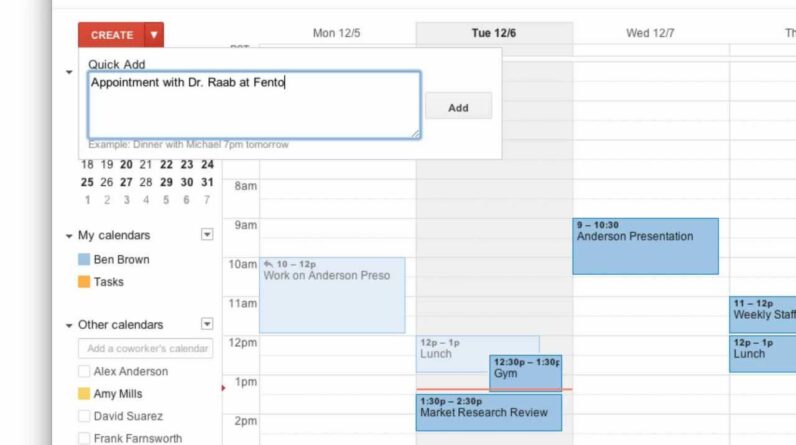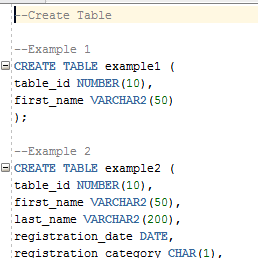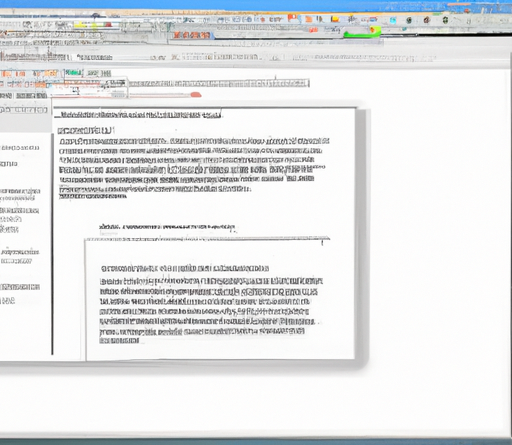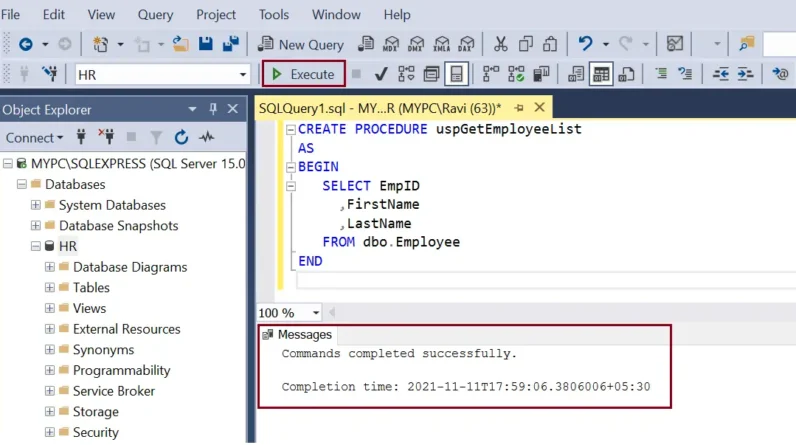In this article, we will discuss how you can easily share files from your phone to your laptop. We will provide you with step-by-step instructions on how to do this using the nearby share feature. Whether you need to transfer photos, documents, or other files, you’ll learn how to do it quickly and efficiently. So, let’s get started and simplify the process of sharing files between your phone and laptop!
Table of Contents
How to Share Files from Phone to Laptop
Introduction
In today’s digital age, our smartphones and laptops play an integral role in our daily lives. We rely on them for various tasks, including file sharing. The ability to share files seamlessly between our phone and laptop has become increasingly important. Whether it’s transferring work documents, photos, or videos, having a reliable and efficient method of file sharing is crucial. In this article, we will explore the different methods of file sharing from phone to laptop and provide you with helpful tips for efficient and secure transfers.
Why is file sharing between phone and laptop important?
The need to share files between your phone and laptop arises from various situations. For instance, you may have captured stunning photos on your phone and want to edit them on your laptop for a more polished result. Alternatively, you might have important work documents that need to be transferred to your laptop for further analysis or presentation preparation. Regardless of the specific use case, having the ability to seamlessly share files between your phone and laptop saves time and enhances your overall productivity.
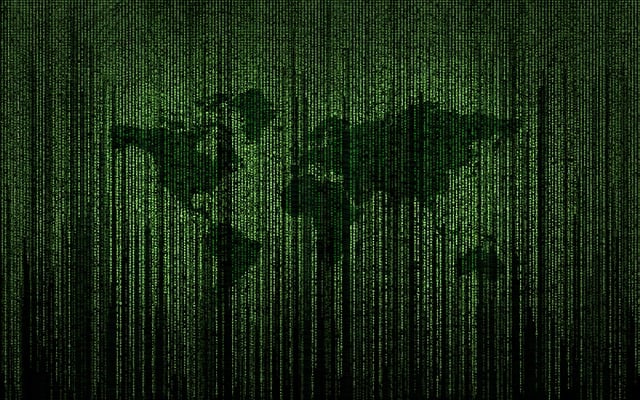
Benefits of sharing files from phone to laptop
Sharing files from your phone to your laptop offers several advantages. Firstly, it allows you to access and work on files using the larger screen and more powerful capabilities of your laptop. This is particularly beneficial when editing documents, images, or videos. Secondly, transferring files from your phone to your laptop can free up valuable storage space on your phone, preventing it from getting cluttered and slowing down. Additionally, having files readily available on your laptop is convenient as it avoids the need to send files via email or rely on external storage devices. Overall, sharing files from your phone to your laptop promotes a seamless workflow and enhances your digital experience.
Methods of File Sharing
There are several methods you can employ to share files from your phone to your laptop. Let’s explore each method in detail:
Using a USB Cable
One of the most traditional and reliable methods of file sharing is connecting your phone and laptop using a USB cable. This method offers fast and direct transfer speeds, making it ideal for large files or time-sensitive tasks.
To use this method, simply connect your phone and laptop using a compatible USB cable. Once connected, your laptop will recognize your phone as a storage device, and you can easily transfer files between the two devices.
Before transferring files via USB cable, ensure that both your phone and laptop are unlocked and connected. Some laptops may require you to change the USB mode on your phone to enable file transfer. This setting can usually be found in the “Developer options” section of your phone’s settings menu. Make sure to enable USB debugging on your phone to facilitate file transfers.
Using Bluetooth
Bluetooth is another wireless technology that allows for file sharing between your phone and laptop. While Bluetooth transfer speeds may be slower compared to other methods, it offers convenience and compatibility with a wide range of devices.
To share files via Bluetooth, start by pairing your phone and laptop. On your phone, enable Bluetooth in the settings menu, and make sure it is discoverable. On your laptop, enable Bluetooth and search for available devices. Once your phone appears on the list, select it and pair the devices.
After successfully pairing your phone and laptop, you can proceed to transfer files. Simply select the file you wish to share on your phone and choose the option to share via Bluetooth. Choose your laptop as the recipient device, and the file will be transferred wirelessly.
Using Wi-Fi Direct
Wi-Fi Direct is a feature that allows devices to connect directly to each other without the need for a Wi-Fi router or access point. This method offers faster transfer speeds compared to Bluetooth and does not require an active internet connection.
To use Wi-Fi Direct for file sharing, enable Wi-Fi Direct on both your phone and laptop. On your phone, navigate to the Wi-Fi settings menu, and look for the Wi-Fi Direct option. On your laptop, access the Wi-Fi settings or network connections and search for available devices.
Once both devices are connected via Wi-Fi Direct, you can proceed to transfer files. Select the file you wish to share on your phone, choose the option to share or send, and select your laptop as the recipient device. The file will be transferred wirelessly and directly between your phone and laptop.
Using Cloud Storage Services
Cloud storage services offer a convenient and flexible solution for file sharing between your phone and laptop. By storing your files in the cloud, you can access them from any device with an internet connection.
To use cloud storage services for file sharing, start by choosing a suitable provider. Popular options include Dropbox, Google Drive, and Microsoft OneDrive. Create an account and install the respective app on both your phone and laptop.
Once you have set up your cloud storage service, you can start uploading files from your phone. Simply open the app on your phone, select the files you wish to upload, and choose the option to upload or save to the cloud. Once uploaded, you can access these files on your laptop by logging into your cloud storage account.

Tips for Efficient File Sharing
To make the most out of file sharing between your phone and laptop, consider the following tips:
Organizing your files for easier transfer
Before initiating any file transfers, organize your files on your phone. Create folders and categorize your files based on their types or purposes. This will make it easier to locate and transfer specific files, saving you time and effort.
Cleaning up unnecessary files
Regularly perform file maintenance and clean up unnecessary files on both your phone and laptop. This includes deleting duplicate files, old photos, and unused documents. Removing redundant files will not only free up storage space but also streamline the file sharing process.
Ensuring sufficient storage on both phone and laptop
Before initiating any transfers, ensure that both your phone and laptop have sufficient storage space to accommodate the files you intend to share. Running low on storage can impede the transfer process and lead to potential errors or interruptions.
Security Measures
When sharing files between your phone and laptop, it’s essential to prioritize security. Follow these measures to protect your sensitive data:
Using encryption for sensitive files
If you are sharing sensitive or confidential files, consider encrypting them before transferring. Encryption adds an extra layer of security and ensures that only authorized individuals can access the files.
Regularly updating your antivirus software
To protect your devices from malware or viruses during file transfers, ensure that you have reliable and up-to-date antivirus software installed on both your phone and laptop. Regularly update your antivirus software to keep it effective against emerging threats.
Avoiding suspicious file sharing platforms
While there are numerous file sharing platforms available, exercise caution when using unfamiliar or suspicious ones. Stick to reputable and trusted platforms to minimize the risk of data breaches or malware infections.
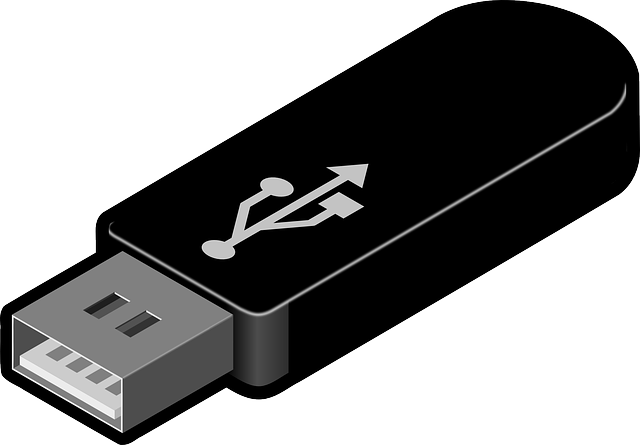
Common Issues and Troubleshooting
Even with the most reliable file sharing methods, you may encounter some common issues. Here are a few troubleshooting tips:
File transfer interruptions
If your file transfer gets interrupted, try restarting the transfer process. Ensure that both your phone and laptop are connected and have a stable internet or wireless connection.
Incompatibility between devices
In cases where specific file types are not supported on a device, you may encounter compatibility issues. Convert the file to a compatible format or use alternative file transfer methods to ensure successful transfers.
Slow transfer speeds
If file transfers are unusually slow, check your internet or wireless connection. Ensure that you have a strong and stable connection to facilitate faster transfer speeds.
Conclusion
In conclusion, sharing files from your phone to your laptop is a fundamental aspect of digital connectivity. By leveraging various methods such as using a USB cable, Bluetooth, Wi-Fi Direct, or cloud storage services, you can seamlessly transfer files and enhance your productivity. Additionally, implementing security measures, organizing your files, and optimizing storage space will further enhance your file sharing experience. Remember to choose the right method that suits your needs and always prioritize security when transferring sensitive files. With these tips and methods at your disposal, you can efficiently share files from your phone to your laptop and make the most of your digital devices.