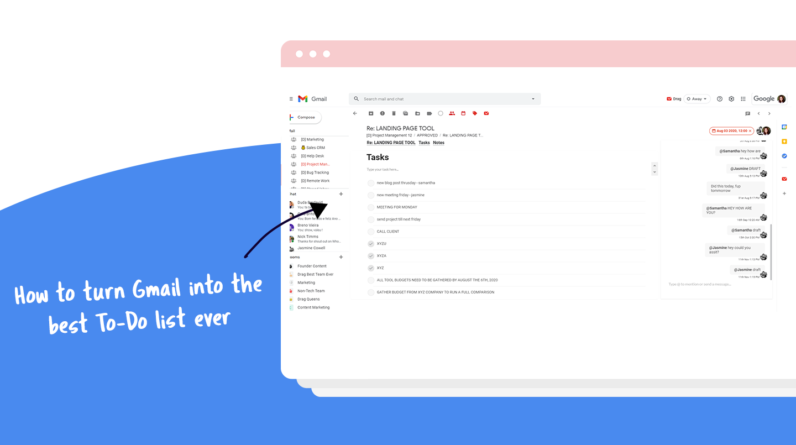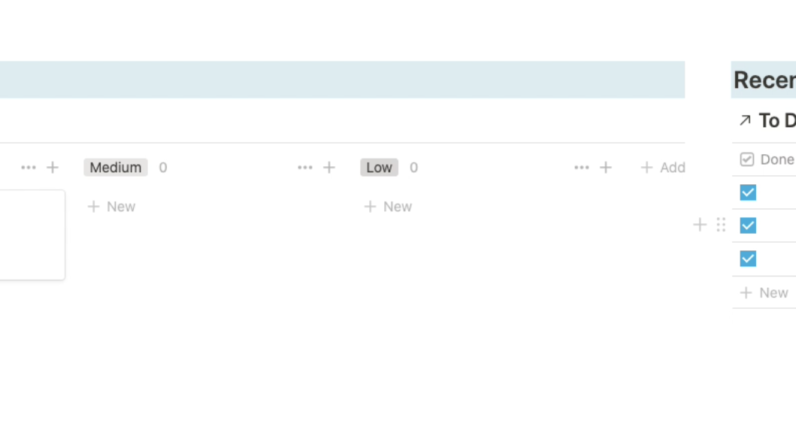
In this article, you’ll learn how to create a to-do list in Notion, a popular productivity tool. We’ll walk you through the process step by step, making it easy for beginners to understand and follow along. By the end, you’ll have a clear understanding of how to organize and manage your tasks effectively using Notion. So let’s get started and boost your productivity with a well-organized to-do list!
Table of Contents
A Beginner’s Guide to Creating a To-Do List in Notion
What is Notion?
Notion is a versatile productivity tool that allows users to create and organize their tasks, projects, and notes all in one place. With its user-friendly interface and powerful features, Notion offers a flexible and customizable solution for managing your to-do lists.
Overview of Notion
Notion is a web and mobile application that combines the functionalities of note-taking apps, project management tools, and task managers. It offers a wide range of features that make it easy to stay organized and efficient. From creating simple to-do lists to managing complex projects, Notion has something for everyone.
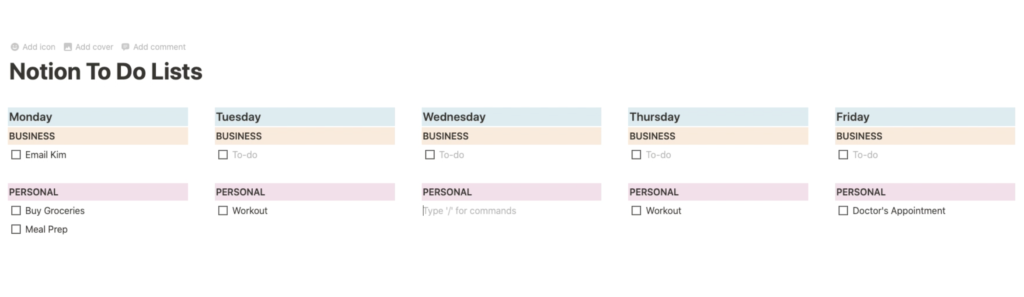
Features of Notion
Notion’s extensive feature set sets it apart from other productivity tools. Some notable features include:
1. Notes and Documents
Notion allows you to create and organize notes and documents using a hierarchical structure. You can create pages, subpages, and nested subpages to keep your tasks and projects well-structured.
2. Task Management
You can create and manage tasks in Notion by utilizing its comprehensive task management system. You can add due dates, assign tasks to team members, set reminders, and track their progress.
3. Collaboration
Notion enables seamless collaboration by allowing team members to work together on the same projects and tasks in real-time. You can make comments, tag colleagues, and share documents with ease.
4. Integration
Notion integrates with various third-party tools and services, including calendars, communication apps, and project management software. This integration further enhances its functionality and makes it a central hub for all your productivity needs.
Getting Started with Notion
Creating an Account
To get started with Notion, visit their website and create a new account. You can sign up using your Google or Apple account, or by providing your email address and creating a password.
Navigating the Notion Interface
Once you have created an account, you will be greeted with the Notion dashboard. The sidebar on the left-hand side of the screen contains sections, pages, and templates. You can easily navigate between different sections and access your to-do lists.
Understanding Notion Blocks
Notion uses a block-based system to organize information. Each block can contain text, images, videos, tasks, or even embed third-party content. Blocks can be easily rearranged to suit your needs, providing a flexible and customizable approach to managing your tasks.
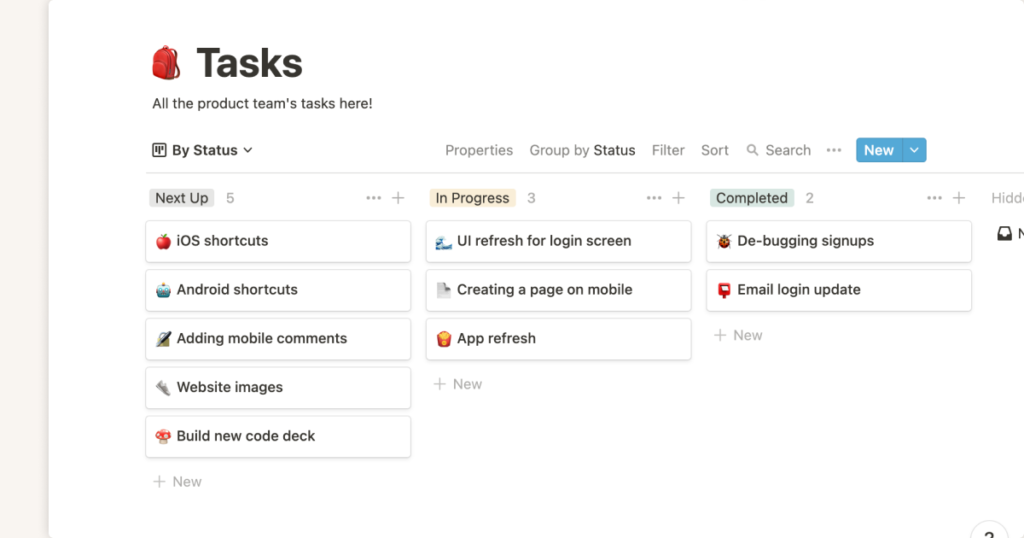
Benefits of Using Notion for To-Do Lists
Flexibility and Customization
One of the biggest advantages of using Notion for your to-do lists is its flexibility and customization options. You can tailor your to-do list to fit your workflow by choosing different layouts, adding custom fields, and organizing tasks in a way that makes sense to you.
Collaboration and Syncing
Notion’s collaboration features are a game-changer for team-based to-do lists. Team members can collaborate in real-time, leave comments, and track progress together. Additionally, Notion syncs seamlessly across all your devices, ensuring that you have access to your to-do lists wherever you go.
Integration with Other Tools
Notion integrates with various popular tools and services, such as Google Calendar, Slack, and Trello. This enables you to streamline your workflow by bringing all your tasks and projects into one centralized location, eliminating the need to switch between multiple apps.
Designing Your To-Do List in Notion
Deciding on the Layout
Before diving into creating your to-do list, decide on the layout that suits your needs. Notion offers several pre-designed templates to choose from, or you can create a custom layout using various blocks.
Organizing Tasks with Pages and Databases
In Notion, you can organize your tasks using pages and databases. Pages act as containers for your tasks and can be grouped based on different criteria. Databases allow you to create custom fields for your tasks, making it easier to categorize and filter them.
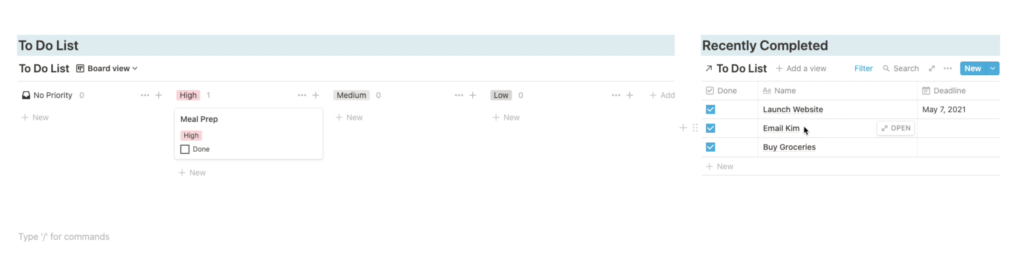
Adding and Managing Tasks in Notion
Creating and Editing Tasks
To add a new task in Notion, simply click on the “+ New” button and choose the “To-do” block. You can then enter the task details, assign it to someone, set due dates, and add any additional notes.
Setting Due Dates and Reminders
Notion allows you to set due dates for your tasks, ensuring that you never miss a deadline. You can also set reminders to receive notifications before a task’s due date.
Categorizing and Tagging Tasks
To further organize your tasks, you can categorize them using tags. Tags can be customized to match your specific workflow and make it easier to filter and find tasks based on specific criteria.
Utilizing Notion’s Advanced Features for To-Do Lists
Using Kanban Boards and Gantt Charts
Notion offers advanced features like Kanban boards and Gantt charts to visualize your tasks and projects. Kanban boards provide a visual representation of your tasks and their progress, while Gantt charts help you plan and track the timeline of your projects.
Implementing Templates and Automation
Notion allows you to create templates for common tasks or projects, saving you time and effort. You can also automate repetitive tasks using Notion’s built-in automation features, making your to-do list management more efficient.
Tracking Progress and Statistics
With Notion’s tracking and statistics features, you can gain insights into your productivity. You can track task completion rates, time spent on tasks, and identify any bottlenecks in your workflow.

Integrating Notion with Other Productivity Tools
Syncing Notion with Calendars
You can sync Notion with your preferred calendar app, such as Google Calendar or Apple Calendar. This integration ensures that your tasks and events are reflected in both Notion and your calendar, making it easier to manage your schedule.
Importing and Exporting Data
Notion allows you to import data from other productivity tools, such as Asana or Trello. You can also export your task lists and projects as CSV or HTML files, making it easy to share or migrate your data if needed.
Connecting Notion with Communication Apps
Notion integrates with communication apps like Slack, allowing you to receive task notifications and updates directly in your preferred messaging platform. This integration improves team collaboration and reduces the need for constant context switching.
Maximizing Productivity with Notion’s Tips and Tricks
Keyboard Shortcuts
Notion provides a range of keyboard shortcuts that can significantly speed up your workflow. Learning and utilizing these shortcuts can save you time and make managing your to-do lists more efficient.
Creating Templates for Common Tasks
Save time by creating templates for tasks that you frequently repeat. This way, you can quickly add new tasks without having to recreate them from scratch each time.
Using Keyboard Maestro or Automator
For Mac users, tools like Keyboard Maestro or Automator can further automate your workflow in Notion. You can create custom macros to perform repetitive tasks, enhancing your productivity even more.
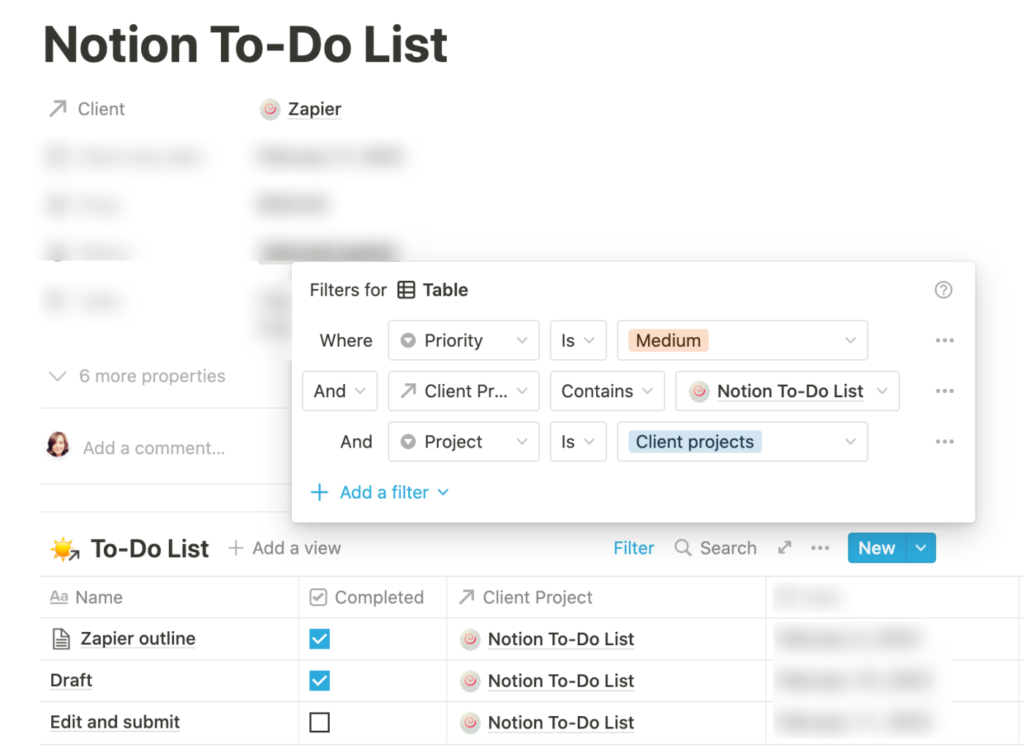
Managing and Organizing your To-Do List in Notion
Creating Categories and Sections
To better organize your to-do list, create categories and sections that align with your workflow. This allows you to group tasks based on different projects or priorities, making it easier to navigate and find specific tasks.
Sorting and Filtering Tasks
Notion provides various sorting and filtering options to help you stay organized. You can sort tasks by due date, assignee, or any custom fields you have created. Filtering tasks based on specific criteria or tags allows you to focus on specific areas of your to-do list.
Reordering and Prioritizing Tasks
In Notion, you can easily reorder and prioritize your tasks by dragging and dropping them. This flexibility allows you to adapt your to-do list as priorities change, ensuring that you stay on top of your most important tasks.
Conclusion
Notion is a powerful tool that can revolutionize the way you manage your to-do lists. From its flexibility and customization options to its seamless collaboration features, Notion offers a comprehensive solution for organizing and tracking your tasks. By following this beginner’s guide, you can create and manage your to-do lists efficiently and effectively. Start exploring the capabilities of Notion and unlock your productivity potential today!