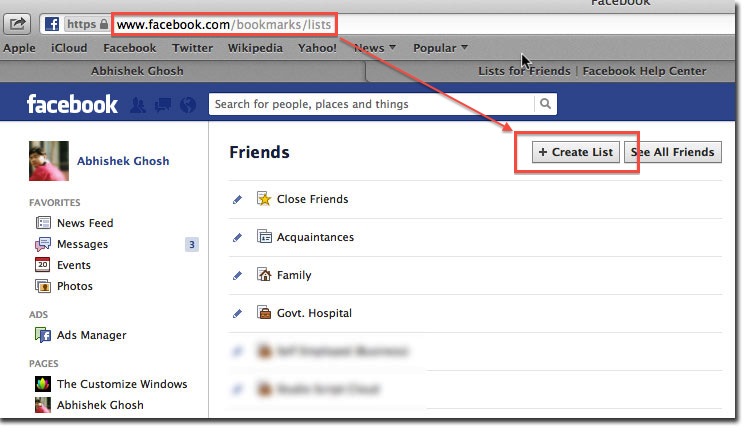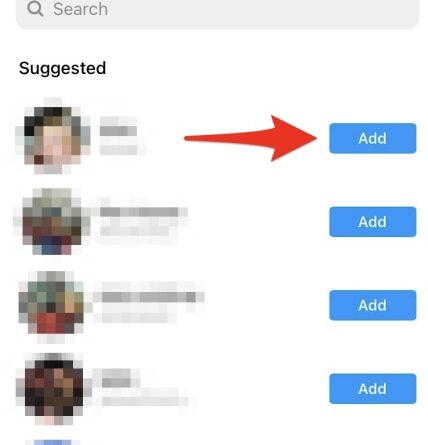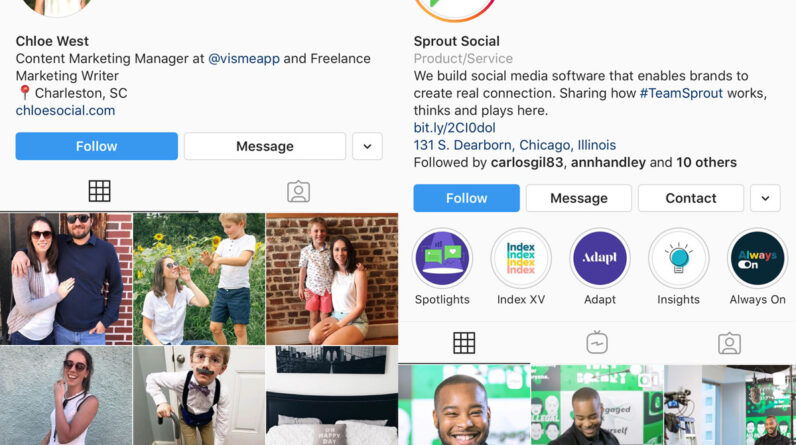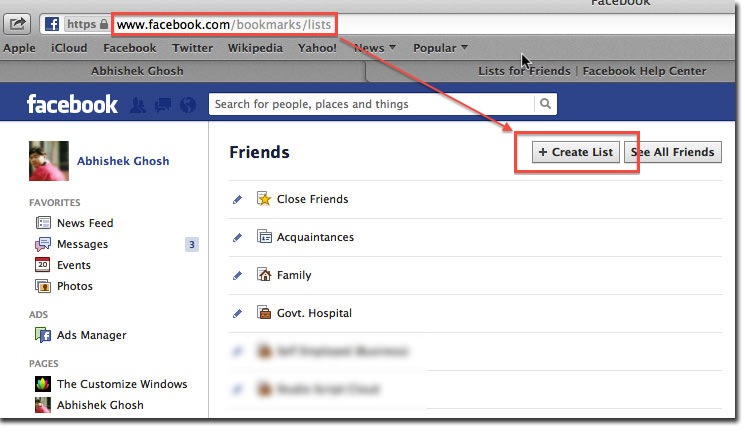
In this article, you will learn how to create a close friends list on Facebook. By creating this list, you will be able to easily share updates, posts, and photos with a select group of people who are close to you. With a close friends list, you can keep your updates more private and ensure that only the people you trust and want to share with can see them. It’s a great way to maintain closer connections with your loved ones on Facebook.
To create a close friends list, start by logging into your Facebook account and navigating to your profile page. Next, click on the “Friends” tab, and then select “More” from the drop-down menu. From there, choose “Close Friends” and click on “Manage List.” Finally, click on “Add Friends to List” to add the people you want to include in your close friends list. Once you have added all the desired individuals, you can easily share updates or view content exclusively with this select group by choosing the “Close Friends” option when making a post. It’s a simple and effective way to ensure you’re staying connected with those who matter most to you on Facebook.

Table of Contents
Overview
What is a Close Friends List?
A Close Friends List on Facebook is a feature that allows you to create a custom list of people that you want to share more personal and exclusive content with. It provides a way to filter and prioritize your news feed so that you can easily see updates from your close friends without getting overwhelmed by the posts from your entire friend list.
Why Create a Close Friends List?
Creating a Close Friends List has several benefits. It allows you to have a more intimate and private space for sharing specific posts with a select group of people. It ensures that you don’t miss updates from your closest friends, as their posts will be highlighted on your news feed. Additionally, it enables you to control the privacy settings and restrict who can see your content, providing you with a sense of security and control over your personal information.
Step-by-Step Guide
Accessing the Facebook App or Website
To create a Close Friends List on Facebook, you need to first access the Facebook app or website. Open the app on your mobile device or go to www.facebook.com on your computer’s web browser. Log in to your Facebook account using your username and password.
Navigating to the Friend Lists Section
Once you are logged in to Facebook, look for the menu located on the left-hand side of your screen. Scroll down until you see the “Friends” option. Click on it to expand the menu and reveal additional options. One of the options you will see is “Friend Lists.” Click on it to navigate to the Friend Lists section.
Creating a New Friend List
In the Friend Lists section, you will find a list of your existing friend lists, if any. To create a new Close Friends List, click on the “Create List” button. A pop-up window will appear, prompting you to give your new list a name. Type in a suitable name for your Close Friends List, such as “Close Friends” or “Inner Circle,” and click on the “Create” button.
Adding Friends to the Close Friends List
Once you have created your Close Friends List, it’s time to add friends to it. You can either search for specific friends in the search bar provided or scroll through the list of your friends. To add a friend to your Close Friends List, simply click on their profile picture or name. A checkmark will appear indicating that they have been added to the list. Repeat this process for all the friends you want to include in your Close Friends List.
Managing the Close Friends List
Editing Close Friends List
If you need to make changes to your Close Friends List, such as adding or removing friends, you can easily do so. To edit your Close Friends List, navigate back to the Friend Lists section by following the steps mentioned earlier. Then, locate your Close Friends List and click on the pencil icon or the “Manage List” option. From here, you can add or remove friends as desired.
Removing Friends from the Close Friends List
To remove a friend from your Close Friends List, simply navigate to the Friend Lists section and access your Close Friends List. Locate the friend you want to remove and click on the checkmark next to their name, which indicates that they are currently on the list. The checkmark will be removed, and the friend will be removed from your Close Friends List.
Changing List Privacy Settings
If you want to change the privacy settings for your Close Friends List, you can do so by going to the Friend Lists section and accessing your Close Friends List. Click on the pencil icon or the “Manage List” option, and a drop-down menu will appear. From here, select “Edit Privacy” to change the privacy settings for your Close Friends List. You can choose to make the list visible to only you or customize it to be visible to a specific group of people.
Customizing Notifications
Enabling Close Friends Notifications
To ensure that you never miss an update from your Close Friends, it’s important to enable notifications. To enable Close Friends Notifications, go to the Friend Lists section and select your Close Friends List. Click on the bell icon to enable notifications for the list. This way, you will receive notifications whenever your close friends post something new.
Deciding Notification Preferences
Facebook allows you to customize your notification preferences for your Close Friends List. To do this, go to the Friend Lists section, select your Close Friends List, and click on the bell icon. A drop-down menu will appear with various notification options. Choose the option that suits your preferences, such as receiving notifications for all posts, highlights, or off entirely.
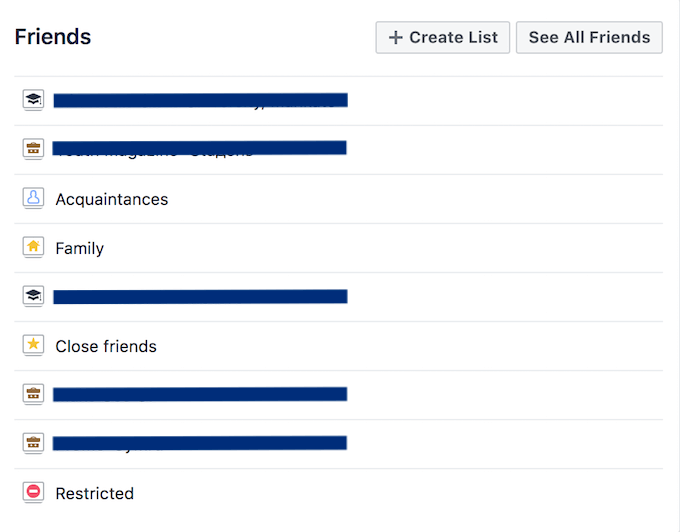
Sharing with Close Friends List
Posting to Close Friends List
Now that you have created your Close Friends List, you can start sharing posts exclusively with this select group of people. To post something specifically for your Close Friends, go to the Facebook homepage or your profile. Begin typing your post, and before clicking on the “Post” button, click on the “Friends” dropdown menu. From the list of options, select your Close Friends List. Once you click “Post,” the post will only be visible to the friends on your Close Friends List.
Restricting Privacy to Close Friends List
In addition to sharing individual posts, you can also adjust your overall privacy settings to ensure that your content is visible to your Close Friends List only. To do this, go to your Facebook settings by clicking on the downward-facing arrow in the top right corner of the screen. From the drop-down menu, select “Settings & Privacy” and then “Settings.” In the left-hand menu, click on “Privacy.” Under the “Your Activity” section, click on “Edit” next to “Who can see your future posts?” Choose the option “Close Friends” to restrict the visibility of your future posts to your Close Friends List.
Viewing Close Friends List Stories
Accessing Close Friends Stories
When your close friends post Stories on Facebook, you can easily access them through your Close Friends List. Open the Facebook app or website, and in the left-hand menu, navigate to the Friend Lists section. Select your Close Friends List, and on the right-hand side of the screen, you will see the Stories of your close friends. Click on each story to view it and engage with it.
Engaging with Close Friends Stories
When viewing a close friend’s story from your Close Friends List, you can interact with it just like any other story. You can react to the story by using the provided reaction emojis or leave a comment to express your thoughts. Engaging with your close friends’ stories helps to strengthen your connection and lets them know that you appreciate their posts.
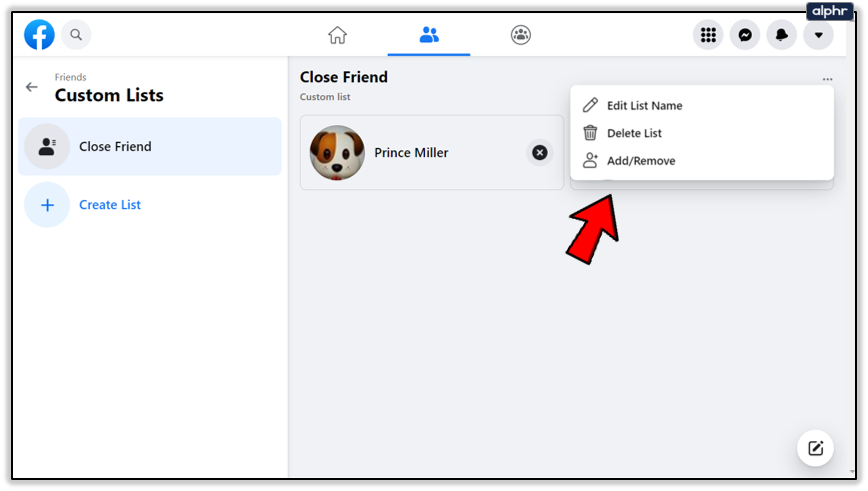
Interacting with Close Friends List
Chatting with Close Friends
In addition to seeing your close friends’ posts and Stories, you can also chat with them directly through the Facebook Messenger app or website. Simply open a chat with one of your close friends and start a conversation. This allows you to have more personal and real-time interactions with your close friends, ensuring that you stay connected and updated with each other’s lives.
Reacting and Commenting on Close Friends’ Posts
When you come across a post from one of your close friends on your news feed, take the time to react to their post or leave a comment. Show your support, appreciation, or simply engage in a conversation with them. This helps to maintain strong relationships and lets your friends know that you value their content and their presence in your Close Friends List.
Privacy and Close Friends List
Visibility of Close Friends List
By default, your Close Friends List is not visible to anyone on your Facebook profile. It is a private list meant for your personal use only. Others cannot see who is on your Close Friends List, nor can they request to be added to it. The privacy of your Close Friends List ensures that you have full control over who has access to your exclusive content.
Respecting Friend’s Privacy
While you may have created a Close Friends List to be more selective with your content, it’s equally important to respect the privacy of your friends. Be mindful of what you share, especially if it involves other people. Avoid sharing sensitive or private information without their consent, and always consider their comfort level before posting something that involves them.
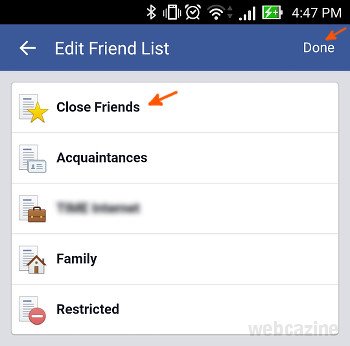
Benefits of Close Friends List
Exclusive Sharing and Privileges
One of the main benefits of having a Close Friends List is the ability to share exclusive content with a select group of people. It allows you to have more personal and intimate conversations, share inside jokes, or discuss sensitive topics without worrying about who might see it. This creates a sense of belonging and strengthens your relationships with your closest friends.
Organizing Content from Close Friends
With the increasing number of friends and posts on social media platforms, it can be overwhelming to keep up with all the updates. By creating a Close Friends List, you can ensure that you never miss important updates from your closest friends. Their posts will be prioritized on your news feed, making it easier to stay connected and engaged with the content that truly matters to you.
Conclusion
Creating a Close Friends List on Facebook is a simple yet powerful way to prioritize your connections and share personal moments with a select group of people. It allows you to filter your news feed, manage your privacy settings, and engage with your closest friends more intimately. By following the step-by-step guide provided, you can easily create and manage your Close Friends List, ensuring that you never miss out on any updates from the people who matter most to you. So go ahead and create your Close Friends List today, and enjoy the benefits of a more personalized and meaningful Facebook experience.