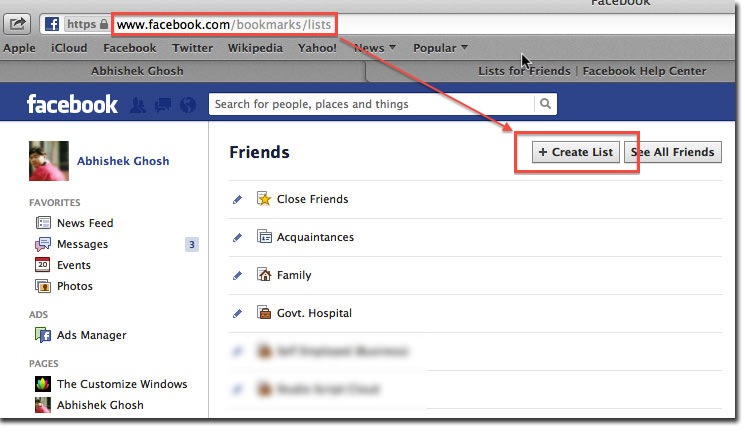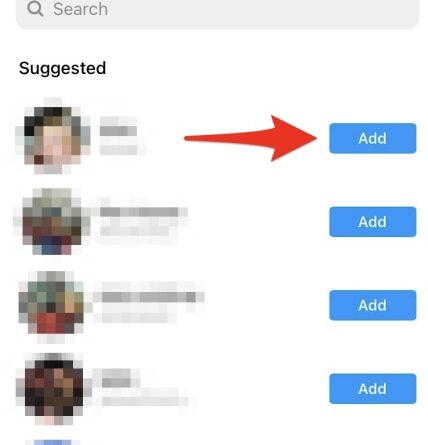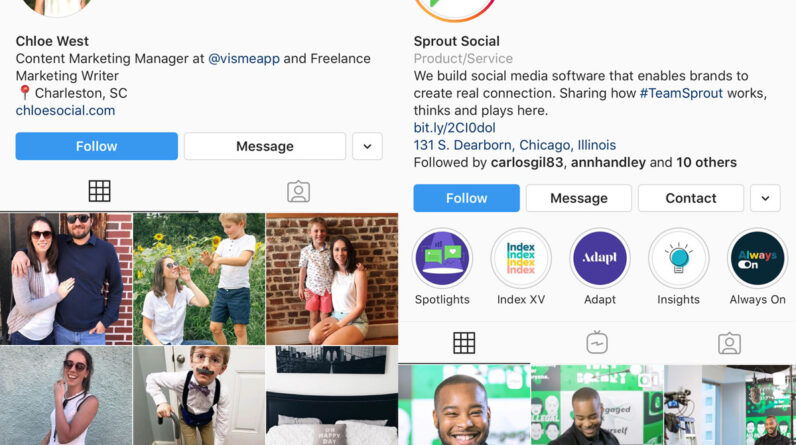In this article, you will learn how to find nearby friends on Facebook. We will provide you with step-by-step tutorials to make the process easy and convenient. By the end of this article, you will have the knowledge and skills to connect with your friends who are close by using Facebook’s features. So let’s get started and discover how you can locate your friends in your vicinity on Facebook!
Table of Contents
How to Find Nearby Friends on Facebook
With the advancement of technology, staying connected with friends and loved ones is easier than ever before. Facebook, a popular social media platform, has introduced the Nearby Friends feature, which allows you to find and connect with friends who are geographically close to you. Whether you want to meet up for coffee, plan a spontaneous outing, or simply stay aware of your friends’ locations, Nearby Friends can be a useful tool. This article will guide you through the process of enabling, adjusting, and interacting with the Nearby Friends feature on Facebook.
What is Nearby Friends on Facebook?
Definition of Nearby Friends
Nearby Friends is a feature on Facebook that allows users to see which of their friends are currently in close proximity. By enabling this feature, you can view a list of friends who are nearby, access their location, and initiate communication with them. This feature is an opt-in feature, meaning that you have to manually enable it in your Facebook settings.
Benefits of Nearby Friends feature
The Nearby Friends feature offers several benefits for users. Firstly, it allows you to stay connected with friends who are physically close to you, making it easier to plan and coordinate meetups. Secondly, it can provide a sense of security and peace of mind as you can keep tabs on the whereabouts of your loved ones. Lastly, Nearby Friends allows you to discover popular places in your vicinity and provides location-based recommendations, making it a helpful tool for exploring your surroundings.
Enabling Nearby Friends on Facebook
Accessing Facebook settings
To enable Nearby Friends on Facebook, you’ll need to access your account settings. Start by opening the Facebook app on your mobile device or visiting the Facebook website on your computer. Once you’re logged in, navigate to the settings menu, which is typically represented by three horizontal lines on the mobile app or located in the top right corner on the website.
Locating Nearby Friends feature
Within the settings menu, you’ll need to find the “Nearby Friends” option. On the mobile app, this option can usually be found under the “Privacy” section or in the “Settings & Privacy” menu. On the website, it may be located under the “Privacy Settings” or “Location” tab. Look for the “Nearby Friends” option and click on it to access the feature.
Enabling Nearby Friends
After accessing the Nearby Friends feature, you’ll have the option to enable it. Toggle the switch to turn on Nearby Friends and you’ll be prompted to choose who can see your location. You can select from options such as “Friends,” “Close Friends,” or “Specific Friends.” Choose the option that best suits your preferences and click “Done” or “Save” to confirm your selection. Congratulations, you’ve successfully enabled Nearby Friends on Facebook!
Adjusting Nearby Friends Settings
Choosing who can see your location
Once you’ve enabled Nearby Friends, you may want to customize who can see your location. By default, the feature allows your friends to view your location, but you can modify this setting to suit your privacy preferences. Return to the Nearby Friends settings and locate the “Choose Friends” or “Select List” option. From here, you can select specific friends or groups to share your location with.
Controlling the frequency of location updates
If you find that the frequency of location updates is draining your device’s battery or if you simply prefer less frequent updates, you can adjust this setting as well. In the Nearby Friends settings, look for the “Frequency of Updates” or “Location Sharing Interval” option. Here, you can select from options such as “Only While Using the App,” “Hourly,” or “Every 15 Minutes.” Choose the interval that suits your needs and save your changes.
Customizing sharing options
In addition to choosing who can see your location, Facebook also allows you to customize how you share your location. Within the Nearby Friends settings, you’ll find the “Sharing Options” or “Customize Sharing” option. This allows you to control whether your precise location is shared or if a general proximity is displayed. You can also choose to hide your location from specific individuals or groups. Take some time to explore these options and configure them to your liking.
Finding Nearby Friends
Accessing the Nearby Friends feature
Now that you’ve enabled Nearby Friends and adjusted the settings, it’s time to find your nearby friends. To access the feature, return to the Facebook app or website and navigate to your homepage or news feed. Look for the “Friends” tab or icon, usually located at the bottom of the screen on the mobile app or in the left-hand sidebar on the website. Tap or click on this tab to view a list of your friends.
Viewing a list of nearby friends
Within the “Friends” tab, you’ll find a section labeled “Nearby Friends” or a similar name. This section displays a list of friends who are currently nearby, along with their approximate distance from you. You can scroll through this list to see who’s nearby and tap or click on a friend’s name to view more details about their location.
Navigating to a friend’s location
Once you’ve identified a friend who is nearby, you may want to navigate to their location. On the mobile app, you can simply tap on a friend’s name within the Nearby Friends list and choose an option such as “Get Directions” or “Open Maps” to launch a navigation app. On the website, you can click on a friend’s name and manually enter their location into a mapping service of your choice. This feature can be especially useful when meeting up with friends or exploring a new area together.
Understanding Location Sharing
How location sharing works
When you enable Nearby Friends, Facebook uses various technologies, such as GPS, Wi-Fi, and cell towers, to determine your location. This information is then used to display your approximate location to your friends who also have Nearby Friends enabled. It’s important to note that Facebook does not share your location with advertisers or third-party apps without your consent.
Privacy considerations
While the Nearby Friends feature can enhance social connections and convenience, privacy considerations should be taken into account. It’s important to review and adjust your settings to ensure that you’re comfortable with who can see your location and how often it’s updated. Additionally, be cautious when sharing your location with strangers or individuals you may not trust.
Benefits of sharing your location
Despite privacy concerns, sharing your location with trusted friends can have several benefits. It allows for spontaneous meetups and gatherings, facilitates communication in crowded or unfamiliar places, and provides a sense of security. By utilizing the Nearby Friends feature responsibly, you can enjoy the advantages of staying connected with friends who are nearby.
Interacting with Nearby Friends
Sending a message to a nearby friend
One of the primary ways to interact with nearby friends is by sending them a message. If you’re interested in meeting up or simply want to chat, you can use the Messenger feature within the Facebook app or website. Within the Nearby Friends section, tap or click on a friend’s name to view their profile. From there, you can find the option to send a message and begin a conversation.
Initiating a voice or video call
In addition to messaging, you can also initiate a voice or video call with a nearby friend. If you’re using the Facebook app, you’ll find a call button within the Messenger interface. Tap on this button and choose the desired option – either voice or video call. On the website, you can click on the “Call” button, typically located at the top right corner of the screen when viewing a friend’s profile.
Creating group activities with nearby friends
If you want to plan a group activity with your nearby friends, the Facebook events feature can be useful. In the Nearby Friends section, tap or click on a friend’s name and navigate to their profile. Look for the “Create Event” or “Suggest Event” option and follow the prompts to create a gathering or suggest an existing event. This can be a great way to coordinate group outings or social gatherings.
Making Plans with Nearby Friends
Using the ‘Plan’ feature
Facebook offers a specific feature called “Plan” that allows you to make plans with your nearby friends. Within the Nearby Friends section, locate the “Plan” tab or icon, usually located at the bottom of the screen on the mobile app or in the left-hand sidebar on the website. Tap or click on this tab to create a plan, such as grabbing lunch or going for a hike, and invite your nearby friends to join.
Scheduling meetups with nearby friends
When planning a meetup with nearby friends, Facebook provides a feature that allows you to schedule a time and place. Within the “Plan” interface, you’ll find options to set a date, time, and location for your gathering. Once you’ve filled in these details, you can invite your nearby friends and wait for their responses. This tool helps streamline the process of planning and coordinating meetups with ease.
Coordinating travel and events
Whether you’re traveling to a new city or attending a local event, the Nearby Friends feature can assist in coordinating plans with your friends. By viewing their location and chatting with them, you can arrange meetups, get recommendations for nearby attractions, and ensure that everyone stays connected during your excursion. This feature can enhance your overall experience and create memorable moments with friends.
Managing Nearby Friends Privacy
Limiting who can see your location
If you ever want to limit who can see your location or temporarily disable the Nearby Friends feature, Facebook provides options to do so. By revisiting the Nearby Friends settings, you can adjust the visibility of your location and change it to “Only Me” or another desired setting. This ensures that your location remains private or visible only to a select group of friends.
Disabling Nearby Friends temporarily
If you’re not currently interested in utilizing the Nearby Friends feature, but still want to keep it enabled for future use, you can temporarily disable it. Within the Nearby Friends settings, you’ll usually find an option to turn it off. This allows you to prevent your location from being shared without completely disabling the feature or losing your settings.
Blocking specific friends from seeing your location
In some cases, you may want to prevent specific friends from seeing your location, even if they’re included in the group of friends who can view it. Fortunately, Facebook offers a blocking feature that allows you to block individual friends from accessing your location information. This provides an additional level of control over who can see your whereabouts.

Exploring Additional Nearby Friends Features
Finding popular places nearby
One of the benefits of Nearby Friends is the ability to discover popular places in your vicinity. Within the Nearby Friends section, you may find a tab or option labeled “Popular Places.” This feature provides recommendations and insights into nearby restaurants, cafes, landmarks, and other points of interest. It can be a convenient tool for exploring your surroundings and finding hidden gems.
Discovering events and activities in your vicinity
In addition to popular places, Nearby Friends can also help you discover events and activities occurring in your vicinity. By navigating to the “Events” tab or a similar option, you’ll find a list of events happening nearby. From concerts and festivals to art exhibitions and community gatherings, this feature can aid in finding exciting experiences and staying informed about local happenings.
Utilizing location-based recommendations
The Nearby Friends feature also utilizes location-based recommendations to enhance your social interactions. Based on your location and the locations of your nearby friends, Facebook may provide suggestions for activities, events, or places that may interest you. These recommendations can be found within the Nearby Friends section or may be integrated into your news feed, providing valuable insights into nearby experiences.
Conclusion
By enabling and utilizing the Nearby Friends feature on Facebook, you can enhance your social connections and conveniently stay in touch with friends who are nearby. From planning spontaneous meetups to exploring popular places, this feature offers a multitude of benefits. Remember to adjust your privacy settings according to your preferences and practice responsible usage. With Nearby Friends, you’ll never miss an opportunity to connect with those you care about, making your social experience on Facebook even more enriching.